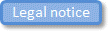Document properties - formatting parameter properties (Publisher)
The document properties are set on the Document Properties dialog. You can open this dialog in the following ways:
• On the File menu, click Properties.
• Click the  Properties toolbar button.
Properties toolbar button.
 Properties toolbar button.
Properties toolbar button.• In the Document Structure, right-click the Document, and then click Properties.
To specify document properties, in the left pane select the appropriate category (General, Custom Style Parameters, Formatting Parameters, Company, Author or Legal Notice), and then in the right pane define the properties.
Note that if you set select a different the Publisher Style, any values set for formatting parameter properties that are not used by the new Publisher Style will be lost.
Formatting parameter properties
The Style and Output Format you select on the Generate pane determines which formatting parameters are available.
When the Output Format is set to Publisher HTML, Publisher XML or DocBook, no Formatting parameter properties are available.
When the Output Format is set to Word, the following Formatting parameter properties are available.
• Body.Margin.Bottom - Specifies the size of the bottom margin for the document body, in centimeters.
• Body.Margin.Left - Specifies the size of the left margin for the document body, in centimeters.
• Body.Margin.Right - Specifies the size of the right margin for the document body, in centimeters.
• Body.Margin.Top - Specifies the size of the top margin for the document body, in centimeters.
• Default.Image.Alignment - Specifies the default image alignment, either Left, Center or Right.
• Default.Table.Alignment - Specifies the default table alignment, either Left, Center or Right.
• Double.Sided - When set to true (1), specifies that major chapter and section headings start on an odd numbered page. This corresponds to the right page when compiled into book form.
• Image.Rotate.To.Best.Fit - When set to true (1), specifies that images that can be better displayed when rotated are rotated accordingly.
• Include.Custom.Page.Setup - When set to true (1), specifies the generated output will follow the custom template specified in the Wordml.Template parameter.
• Include.Custom.Titlepage - When set to true (1), the generated output will follow the custom title page template specified in the Wordml.Titlepage parameter.
• Include.List.Of.Tables - When set to true (1), a list of all tables in the document is automatically compiled and presented alongside the traditional table of contents.
• Include.Table.Of.Contents - When set to true (1), a complete table of contents is generated and presented at the beginning of the document.
• Include.Table.Of.Figures - When set to true (1), a list of all figures in the document is automatically compiled and presented alongside the traditional table of contents.
• Page.Orientation - Specifies the page orientation of the generated document, either portrait or landscape.
• Paper.Type - Specifies the paper size of the generated document, that is, A4, Letter or Tabloid.
• Wordml.Template- Specifies the path of the Publisher Style's Word template that defines the headers, footers and Word styles in the generated document.
The 'http://www.artisansoftwaretools/' part of the value is replaced with the path of the StyleSheets folder. The path of the StyleSheets folder is as follows.
◦ C:\ProgramData\PTC Integrity Modeler\Publisher\Stylesheets
• Wordml.Titlepage - Specifies the path of the Publisher Style's Word template that defines the title page of the generated document.
The 'http://www.artisansoftwaretools/' part of the value is replaced with the path of the StyleSheets folder. The path of the StyleSheets folder is as follows.
◦ C:\ProgramData\PTC Integrity Modeler\Publisher\Stylesheets