Model elements synchronization (Integration for IBM Rational DOORS)
This topic documents the synchronization of model elements through a surrogate mapping, not requirements through a requirements mapping. For information about requirements synchronization, see
Requirements synchronization (Integration for IBM Rational DOORS).
Model elements synchronization creates surrogate objects that represent Modeler items and diagrams (model elements) in your DOORS environment, so that you can then create traceability links between your DOORS requirements and those representations of the Modeler elements.
After performing a synchronization, in DOORS you can define traceability links between your requirements and the surrogate objects that represent the Modeler model elements.
To perform a model element synchronization, rather than a requirements synchronization, on the Common Mapping Options page of Integration for IBM Rational DOORS, ensure that you select the Surrogate Mapping option.
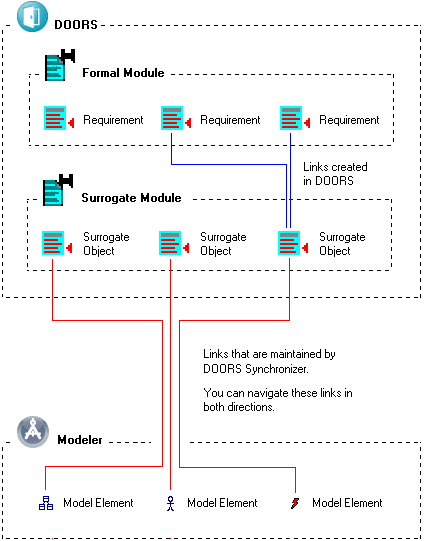
A surrogate module is a formal module that represents the Modeler Package (or the Model).
A surrogate object is a formal object that represents a Modeler model item or diagram.
The first time you perform a model elements synchronization, Integration for IBM Rational DOORS creates a surrogate object to represent each model item and diagram that is included in the synchronization process. Thereafter, the synchronization process updates the surrogate module with changes made to the Modeler model.
When you first synchronize a Modeler package (or the Model) with a surrogate module, Integration for IBM Rational DOORS prompts you for the following information:
• Which Modeler Package (or the Model) is the root item for the synchronization. All child items and diagrams of the root item (and its child Packages) may be included in the synchronization.
Each Package in a Modeler model can be involved in only one Integration for IBM Rational DOORS Mapping. |
• Which DOORS surrogate module and root object is the target for the synchronization, and whether the surrogate module is saved, not saved, or saved and closed after the synchronization is complete:
◦ Automatically saving surrogate modules ensures that the synchronization and saving processes are completed in one operation. This saves time when synchronizing large models over night.
◦ Manually saving surrogate modules allows you to review the change bars in the surrogate modules before saving any changes.
In addition, you can optionally select or create a Link module to use. If you do not specify a Link module to use, Integration for IBM Rational DOORS creates one if necessary named '<formal module name> Links'.
Note that Integration for IBM Rational DOORS checks that it can lock the DOORS module for exclusive edit before starting a synchronization.
• Whether to use specific baselines of modules for target links that are created during the synchronization.
• Whether you want to organize the surrogate objects by type or package structure in the surrogate module.
• How deleted Modeler model elements are dealt with in the DOORS surrogate module - you have the option to delete the associated surrogate object or mark the associated surrogate object as deleted, so that a history of the deleted model element is maintained in the DOORS surrogate module.
Note that before deleting a DOORS object Integration for IBM Rational DOORS deletes its incoming and outgoing links that are in the scope of the mappings that are being synchronized. If after deleting these links there are no incoming or outgoing links, Integration for IBM Rational DOORS deletes the DOORS object; if after deleting these links there are incoming or outgoing links, Integration for IBM Rational DOORS does not delete the DOORS object and instead marks it as deleted.
• Which Modeler item and diagram types are included in the synchronization, including extended types that are created through Stereotypes that 'Override Type Name'.
• Whether to add diagram representations to the DOORS surrogate module. Saving diagram images to the DOORS surrogate module means you can view the diagram representations in the DOORS environment; however, including diagram representations will increase the time taken to synchronize a model and result in larger surrogate modules. Integration for IBM Rational DOORS adds the diagram image to the Formal Module of PTC Integrity Modeler Model column and the image will be updated each time the DOORS object is synchronized.
• Which Modeler property types are included in the synchronization and how those property types map to surrogate object attributes - Integration for IBM Rational DOORS creates attributes in DOORS to store the property values.
• Which Modeler relationship types are included in the synchronization - Integration for IBM Rational DOORS creates links to represent the Modeler relationships. Unlike other relationships, SysML traceability relationships can be exported and imported from a DOORS surrogate module.
• The path of an optionally referenced DXL file that defines additional filtering and access control for a synchronization.
To minimize synchronization times and the size of surrogate modules in DOORS, only synchronize item and diagram types, property types and relationship types that you require in the surrogate module. |
You can save the settings you make to an Integration for IBM Rational DOORS Mapping, and then in future use that Mapping to repeat the synchronization using the same settings.
If the UML Profile and SysML Profile (Full Profile or Requirements Only) are present in the Modeler model, in addition to exporting traceability relationships from the Modeler model to the DOORS surrogate module, you have the option of importing traceability links from the DOORS surrogate module to the Modeler model.
Integration for IBM Rational DOORS creates commands for you to navigate between Modeler model elements and their associated DOORS surrogate objects:
• From Modeler, you can right-click a model element, point to > , and then click View.
• From DOORS, you can select a surrogate object, and then on the PTC Integrity Modeler menu, click the View in Modeler.
• After synchronizing with a surrogate module, do not change the name of that surrogate module. • Non-traceability relationships can be exported to DOORS, but not imported to Modeler. If you export non-traceability relationships to DOORS, the links that are created in DOORS will be deleted if you perform a synchronization that has the link direction set to DOORS -> Modeler. • When exporting Sequence Diagrams, you have the option to synchronize the Sequence Diagram Statements as child items; if a Statement owns a flow on the Sequence Diagram, the surrogate object that represents the Statement is linked to the surrogate object that represents the flow: ◦ The Event for an Event message. ◦ The Operation for an Operation message. ◦ The Use Case for a Probe. ◦ The IO Flow for an IO Flow. |