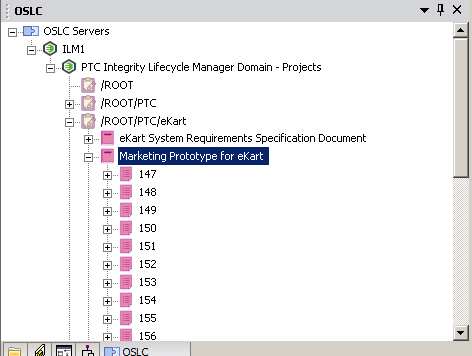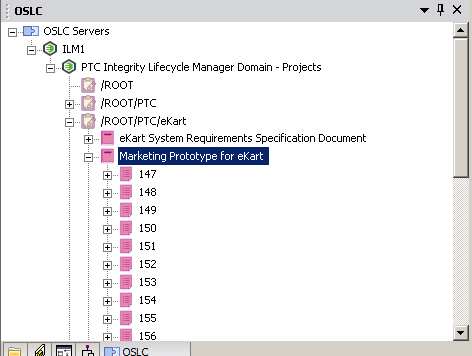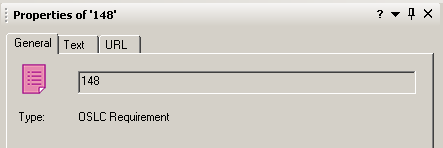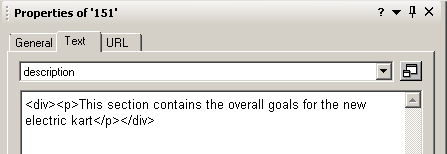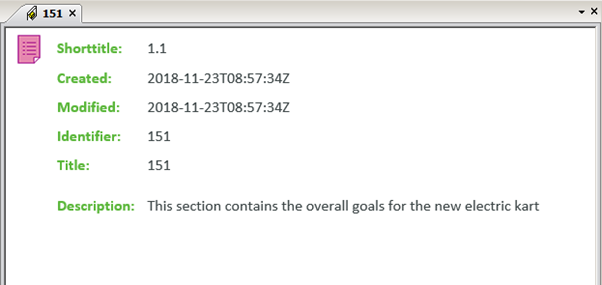Accessing Integrity Lifecycle Manager data
1. Launch Modeler and open a model.
2. Select the OSLC browser.
3. Expand an Integrity Lifecycle Manager OSLC Server from the list of server.
4. A login dialog for DOORS Next Generation will appear. Enter a valid username and password for that Integrity Lifecycle Manager server.
5. Expand a project to view its requirement documents.
6. Expand a requirement document to view its requirements.
7. Select an Integrity Lifecycle Manager requirement and view its properties in the Properties pane.
8. In the Properties pane, select the Text tab. Choose properties from the drop-down menu to view the property values.
9. Select the URL tab to see the URL and a small preview for the Integrity Lifecycle Manager item.
10. Select the View… button to view the large preview for the Integrity Lifecycle Manager item.
11. To view the large preview of the Integrity Lifecycle Manager item, you can also right-click on the item in the OSLC browser and select Display….
12. To refresh the data in the OSLC browser select > or press F5.