Component definition diagram (IDL code)
A Component Definition Diagram allows you to create the following items.
• Components
• Connectors
• Port Types
• Interfaces
Through Generalizations you can define inheritance between two Components, two Connectors, two Port Types and two Interfaces.
All Component Definition Diagrams are shown in the

IDL Elements pane - expand the Component Definition Diagram folder.
A Component Definition Diagram is based on a UML Text Diagram.
A Component Definition Diagram can show the following IDL items.
Component
To create a Component: click the

Component toolbar button, and then click in free space on the diagram.
To add an existing Component to the diagram: drag the Component from an appropriate pane to free space on the diagram.
Note that a Component's view options are set through the Class entry.
Connector
To create a Connector: click the

Connector toolbar button, and then click in free space on the diagram.
To add an existing Connector to the diagram: drag the Connector from an appropriate pane to free space on the diagram.
Note that a Connector's view options are set through the Class entry.
Generalization (UML item)
You can create a Generalization between two Components, two Connectors, two Interfaces or two Port Types.
To create a Generalization: click the

Generalization toolbar button, click the sub item, and then click the super item.
To add missing Generalizations to the diagram: right-click an item or the diagram background, point to Populate, and then click Inheritance.
Interface
To create a Connector: click the

Interface toolbar button, and then click in free space on the diagram.
To add an existing Interface to the diagram: drag the Interface from an appropriate pane to free space on the diagram.
Note that an Interface's view options are set through the Interface entry.
Port Type
To create a Port Type: click the

Port Type toolbar button, and then click in free space on the diagram.
To add an existing Port Type to the diagram: drag the Port Type from an appropriate pane to free space on the diagram.
Note that a Port Type's view options are set through the Class entry.
The following sections provide information about how a Component Definition Diagram is used in the model.
Owned By

Model (UML item)

Package (UML item)
Creates or shows these items

Generalization (UML item)

Interface (UML item)
IDL Profile properties
None.


 IDL Elements pane - expand the Component Definition Diagram folder.
IDL Elements pane - expand the Component Definition Diagram folder.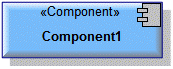
 Component toolbar button, and then click in free space on the diagram.
Component toolbar button, and then click in free space on the diagram.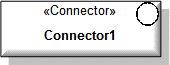
 Connector toolbar button, and then click in free space on the diagram.
Connector toolbar button, and then click in free space on the diagram.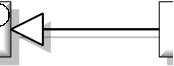
 Generalization toolbar button, click the sub item, and then click the super item.
Generalization toolbar button, click the sub item, and then click the super item.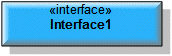
 Interface toolbar button, and then click in free space on the diagram.
Interface toolbar button, and then click in free space on the diagram.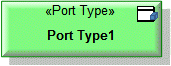
 Port Type toolbar button, and then click in free space on the diagram.
Port Type toolbar button, and then click in free space on the diagram. Model (UML item)
Model (UML item) Package (UML item)
Package (UML item) Generalization (UML item)
Generalization (UML item) Interface (UML item)
Interface (UML item)