Operational constraint (UPDM - NAF aliases)

Creation
To create an Operational Constraint:
• From an Architectural Description, Logical Data Model or Service Description: right-click the element, point to New, point to NAF, point to Operational, and then click Operational Constraint.
• From an Entity Item, Exchange Element, Mission, Mission Use Case, Node, Operational Activity, Security Domain or Standard Operational Activity: right-click the element, point to New, point to NAF, and then click Operational Constraint.
• From an NOV-1d Mission Definition, NOV-2 Operational Node Definition, NOV-2 Operational Node Relationship Description, NOV-5 Operational Activity Hierarchy or NOV-7 Information Model: click the  Operational Constraint button, and then click in free space on the diagram.
Operational Constraint button, and then click in free space on the diagram.
 Operational Constraint button, and then click in free space on the diagram.
Operational Constraint button, and then click in free space on the diagram.After creating an Operational Constraint, use the Full Text property to specify the text of that Operational Constraint.
Applying to elements
When you create an Operational Constraint it is applied to the owning element, unless the owning element is an Architectural Description, Logical Data Model or Service Description. You can apply an Operational Constraint to many elements.
To apply an Operational Constraint to an element:
• From an appropriate diagram: click the  Note Link button, click the Operational Constraint, and then click the element to which the Operational Constraint applies.
Note Link button, click the Operational Constraint, and then click the element to which the Operational Constraint applies.
 Note Link button, click the Operational Constraint, and then click the element to which the Operational Constraint applies.
Note Link button, click the Operational Constraint, and then click the element to which the Operational Constraint applies.• From an appropriate Modeler pane:
◦ Right-click the Operational Constraint, point to Links, and then click Operationally Constrained Element. On the Links Editor, select the elements to which the Operational Constraint applies.
◦ Right-click the Entity Item, Exchange Element, Mission, Mission Use Case, Node, Operational Activity and Security Domain or Standard Operational Activity, point to Links, point to Applied, and then click Operational Constraint. On the Links Editor, select the Operational Constraint elements that apply to the element.
Appearance
When shown on an NOV-1d Mission Definition, NOV-2 Operational Node Definition, NOV-2 Operational Node Relationship Description, NOV-5 Operational Activity Model, NOV-5 Operational Activity Hierarchy or NOV-7 Information Model, an Operational Constraint appears as follows:
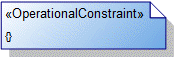
An NOV-6a Operational Rules Model is useful for viewing which Operational Constraint elements are applied to operational elements.
Relationships
There are no relationships that are of significant importance to an Operational Constraint.
The following sections provide information about how an Operational Constraint is used in the model.
Create an Operational Constraint from
Create from an Operational Constraint
Only the UPDM elements that can be created from all UPDM elements (Alias, Definition, Information and Metadata).
Shown on these diagrams, tables and matrices
In addition to the NAV-2 Integrated Dictionary and NTV-1 Standards Profile, which can show all UPDM elements:
UPDM writeable properties
The following writeable properties are available on the Operational Constraint tab of an Operational Constraint element's Property Pages:
• ruleKind
• URI
















