Known resource (UPDM - NAF aliases)

Creation
To create a Known Resource:
• From a Node, Logical Architecture or Security Domain: right-click the element, point to New, point to NAF, and then click Known Resource.
On the Select Type dialog, create or select the resource element, or create an untyped Known Resource.
• From an NOV-2 Operational Node Definition: click the  Known Resource button, and then click the owning Node, Logical Architecture or Security Domain
Known Resource button, and then click the owning Node, Logical Architecture or Security Domain
 Known Resource button, and then click the owning Node, Logical Architecture or Security Domain
Known Resource button, and then click the owning Node, Logical Architecture or Security DomainOn the Select Type dialog, create or select the resource element, or create an untyped Known Resource.
◦ Click the  Known Resource button, and then click the Logical Architecture, Node, Node Role, Problem Domain or Security Domain element that is to own the Known Resource. On the Select Type dialog, create or select the element that is the type of the Known Resource, or create an untyped Known Resource.
Known Resource button, and then click the Logical Architecture, Node, Node Role, Problem Domain or Security Domain element that is to own the Known Resource. On the Select Type dialog, create or select the element that is the type of the Known Resource, or create an untyped Known Resource.
 Known Resource button, and then click the Logical Architecture, Node, Node Role, Problem Domain or Security Domain element that is to own the Known Resource. On the Select Type dialog, create or select the element that is the type of the Known Resource, or create an untyped Known Resource.
Known Resource button, and then click the Logical Architecture, Node, Node Role, Problem Domain or Security Domain element that is to own the Known Resource. On the Select Type dialog, create or select the element that is the type of the Known Resource, or create an untyped Known Resource.If the owner of the NOV-2 Operational Node Relationship Description is not shown on the diagram, create a Known Resource on the diagram owner by clicking in free space.
◦ From an appropriate Modeler pane, locate the element that you want to use as the type of the Known Resource, and then drag that element to the owning Logical Architecture, Node, Node Role, Problem Domain or Security Domain element on the diagram. If a dialog is displayed, select Known Resource, and then click OK.
◦ The type can be a Capability Configuration, Organization, Physical Architecture, Post, Resource Artifact, Responsibility, Service Access or Software element.
If the owner of the NOV-2 Operational Node Relationship Description is not shown on the diagram, create a Known Resource on the diagram owner by dragging the type to free space.
When you create a Known Resource on a Node Role or Problem Domain, the Known Resource is created on the type of the Node Role or Problem Domain. |
• From an NOV-6c Operational Event-Trace Description:
◦ Click the  Known Resource button, and then click in free space on the diagram. From the Select Type dialog, create or select a type to use for the Known Resource you are creating, or create an untyped Known Resource.
Known Resource button, and then click in free space on the diagram. From the Select Type dialog, create or select a type to use for the Known Resource you are creating, or create an untyped Known Resource.
 Known Resource button, and then click in free space on the diagram. From the Select Type dialog, create or select a type to use for the Known Resource you are creating, or create an untyped Known Resource.
Known Resource button, and then click in free space on the diagram. From the Select Type dialog, create or select a type to use for the Known Resource you are creating, or create an untyped Known Resource.• From a Modeler pane, locate the Capability Configuration, Organization, Physical Architecture, Post, Resource Artifact, Responsibility, Service Access or Software element that is to be the type of the Known Resource you are creating, and then drag that element to the diagram.
Appearance
When shown on an NOV-2 Operational Node Relationship Description, a Known Resource appears as follows:
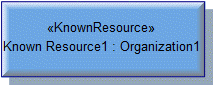
When shown on an NOV-2 Operational Node Definition, a Known Resource appears as follows:

When shown on an NOV-6c Operational Event-Trace Description, a Known Resource appears as follows:
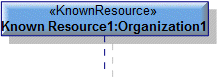
Relationships
The following relationships are of importance to a Known Resource:
• Needline relationships link a Known Resource to other Known Resource
The following sections provide information about how a Known Resource is used in the model.
Create a Known Resource from
Create from a Known Resource
Only the UPDM elements that can be created from all UPDM elements (Alias, Definition, Information and Metadata).
Shown on these diagrams, tables and matrices
In addition to the NAV-2 Integrated Dictionary and NTV-1 Standards Profile, which can show all UPDM elements:
UPDM writeable properties
The following writeable properties are available on the Known Resource tab of a Known Resource element's Property Pages:
• URI





