SV-5 Function to operational activity/service function definition (UPDM - DoDAF aliases)

Creation
To create an SV-5 Function to Operational Activity/Service Function Definition:
• Right-click the Architectural Description or Service Description that is to own the SV-5 Function to Operational Activity/Service Function Definition, point to New, point to Diagram, point to DoDAF, and then click SV-5 Function to Operational Activity/Service Function Definition.
Purpose
On an SV-5 Function to Operational Activity/Service Function Definition:
• Create Capability, Performer (System), Activity (System), Performer (Operational), Activity (Operational), Organization Type, System Context, Person Role Type, System, Responsibility, Service Access, Activity (Service), Software and Standard Activity (Operational) elements.
Diagram Elements
For information about showing compartments on diagram symbols, setting up default view options and adding existing elements to the diagram, see
For information about the creation and appearance of elements that can be shown on all Product diagrams (Representation, Definition, Information, Metadata, Overlap and Same As elements), see Creation and appearance of elements that appear on all product
diagrams (UPDM - DoDAF aliases)
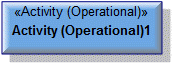
To create an Activity (Operational): click the  Activity (Operational) button, and then click in free space on the diagram.
Activity (Operational) button, and then click in free space on the diagram.
 Activity (Operational) button, and then click in free space on the diagram.
Activity (Operational) button, and then click in free space on the diagram.Use Implements relationships to link the Activity (Operational) to the Activity (Service) elements it implements.
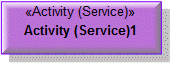
To create an Activity (Service): click the  Activity (Service) button, and then click in free space on the diagram.
Activity (Service) button, and then click in free space on the diagram.
 Activity (Service) button, and then click in free space on the diagram.
Activity (Service) button, and then click in free space on the diagram.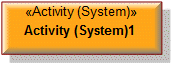
To create an Activity (System): click the  Activity (System) button, and then click in free space on the diagram.
Activity (System) button, and then click in free space on the diagram.
 Activity (System) button, and then click in free space on the diagram.
Activity (System) button, and then click in free space on the diagram.Use Implements relationships to link the Activity (System) to the Activity (Operational), Standard Activity (Operational) and Activity (Service) elements it implements.
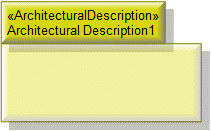
To create an Architectural Description: click the  Architectural Description button, and then click in free space on the diagram.
Architectural Description button, and then click in free space on the diagram.
 Architectural Description button, and then click in free space on the diagram.
Architectural Description button, and then click in free space on the diagram.To populate elements from an Architectural Description: add the Architectural Description to the diagram, and then populate those elements from the Architectural Description.

To create an Architectural Reference: click the  Architectural Reference button, click the source Architectural Description, and then click the destination Architectural Description.
Architectural Reference button, click the source Architectural Description, and then click the destination Architectural Description.
 Architectural Reference button, click the source Architectural Description, and then click the destination Architectural Description.
Architectural Reference button, click the source Architectural Description, and then click the destination Architectural Description.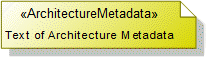
To create an Architecture Metadata: click the  Architecture Metadata button, and then click in free space on the diagram.
Architecture Metadata button, and then click in free space on the diagram.
 Architecture Metadata button, and then click in free space on the diagram.
Architecture Metadata button, and then click in free space on the diagram.Define the text of the Architecture Metadata through its Full Text property.
To apply an Architecture Metadata to an Architectural Description: click the  Note Link button, click the Architecture Metadata, and then click the Architectural Description to which the Architecture Metadata applies.
Note Link button, click the Architecture Metadata, and then click the Architectural Description to which the Architecture Metadata applies.
 Note Link button, click the Architecture Metadata, and then click the Architectural Description to which the Architecture Metadata applies.
Note Link button, click the Architecture Metadata, and then click the Architectural Description to which the Architecture Metadata applies.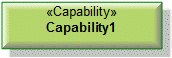
To create a Capability: click the  Capability button, and then click in free space on the diagram.
Capability button, and then click in free space on the diagram.
 Capability button, and then click in free space on the diagram.
Capability button, and then click in free space on the diagram.Use Capability Of Performer relationships to link the Capability to Performer (System), Performer (Operational), Organization Type, System Context, Person Role Type, System, Responsibility, Service Access and Software elements that exhibit that Capability.

To create a Capability Of Performer: click the  Capability Of Performer button, click the source Performer (System), Performer (Operational), Organization Type, System Context, Person Role Type, System, Responsibility, Service Access or Software, and then click the exhibited Capability.
Capability Of Performer button, click the source Performer (System), Performer (Operational), Organization Type, System Context, Person Role Type, System, Responsibility, Service Access or Software, and then click the exhibited Capability.
 Capability Of Performer button, click the source Performer (System), Performer (Operational), Organization Type, System Context, Person Role Type, System, Responsibility, Service Access or Software, and then click the exhibited Capability.
Capability Of Performer button, click the source Performer (System), Performer (Operational), Organization Type, System Context, Person Role Type, System, Responsibility, Service Access or Software, and then click the exhibited Capability.
To create an Implements: click the  Implements button, click the source element, and then click the destination element that implements the source element.
Implements button, click the source element, and then click the destination element that implements the source element.
 Implements button, click the source element, and then click the destination element that implements the source element.
Implements button, click the source element, and then click the destination element that implements the source element.• When the source element is a Performer (System), Organization Type, System Context, Person Role Type, System, Responsibility, Software or Service Access element, the destination element must be a Performer (Operational).
• When the source element is an Activity (System), the destination element can be an Activity (Operational), Standard Activity (Operational) or Activity (Service) element.
• When the source element is a Standard Activity (Operational) or Activity (Service) element, the destination element must be an Activity (Service) element.
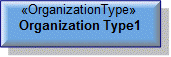
To create an Organization Type: click the  Organization Type button, and then click in free space on the diagram.
Organization Type button, and then click in free space on the diagram.
 Organization Type button, and then click in free space on the diagram.
Organization Type button, and then click in free space on the diagram.Use Implements relationships to link the Organization Type to the Performer (Operational) elements it implements.

To create a Performer (Operational): click the  Performer (Operational) button, and then click in free space on the diagram.
Performer (Operational) button, and then click in free space on the diagram.
 Performer (Operational) button, and then click in free space on the diagram.
Performer (Operational) button, and then click in free space on the diagram.Use Implements relationships to link the Performer (Operational) to the elements that implement that Performer (Operational). The following elements can implement a Performer (Operational): Performer (System), Organization Type, System Context, Person Role Type, System, Responsibility, Software and Service Access elements.
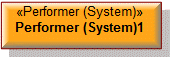
To create a Performer (System): click the 

Performer (System) button, and then click in free space on the diagram.
Use Implements relationships to link the Performer (System) to the Performer (Operational) elements it implements.
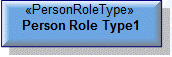
To create a Person Role Type: click the  Person Role Type button, and then click in free space on the diagram.
Person Role Type button, and then click in free space on the diagram.
 Person Role Type button, and then click in free space on the diagram.
Person Role Type button, and then click in free space on the diagram.Use Implements relationships to link the Person Role Type to the Performer (Operational) elements it implements.
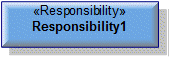
To create a Responsibility: click the  Responsibility button, and then click in free space on the diagram.
Responsibility button, and then click in free space on the diagram.
 Responsibility button, and then click in free space on the diagram.
Responsibility button, and then click in free space on the diagram.Use Implements relationships to link the Responsibility to the Performer (Operational) elements it implements.
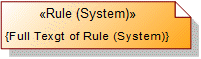
To create a Rule (System): click the  Rule (System) button, and then click in free space on the diagram. Use the Full Text property to specify the text of the Rule (System).
Rule (System) button, and then click in free space on the diagram. Use the Full Text property to specify the text of the Rule (System).
 Rule (System) button, and then click in free space on the diagram. Use the Full Text property to specify the text of the Rule (System).
Rule (System) button, and then click in free space on the diagram. Use the Full Text property to specify the text of the Rule (System).To apply a Rule (System) to an element on the diagram: click the  Note Link button, click the Rule (System), and then click the element to which the Rule (System) applies.
Note Link button, click the Rule (System), and then click the element to which the Rule (System) applies.
 Note Link button, click the Rule (System), and then click the element to which the Rule (System) applies.
Note Link button, click the Rule (System), and then click the element to which the Rule (System) applies.You can apply a Rule (System) to Performer (System), Activity (System), Performer (Operational), Organization Type, System Context, Person Role Type, System, Responsibility, Service Access and Software elements.
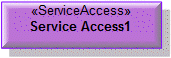
To create a Service Access: click the  Service Access button, and then click in free space on the diagram.
Service Access button, and then click in free space on the diagram.
 Service Access button, and then click in free space on the diagram.
Service Access button, and then click in free space on the diagram.Use Implements relationships to link the Service Access to the Performer (Operational) elements it implements.
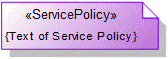
To create a Service Policy: click the  Service Policy button, and then click in free space on the diagram. Use the Full Text property to specify the text of the Service Policy.
Service Policy button, and then click in free space on the diagram. Use the Full Text property to specify the text of the Service Policy.
 Service Policy button, and then click in free space on the diagram. Use the Full Text property to specify the text of the Service Policy.
Service Policy button, and then click in free space on the diagram. Use the Full Text property to specify the text of the Service Policy.To apply a Service Policy to an element on the diagram: click the  Note Link button, click the Service Policy, and then click the element to which the Service Policy applies.
Note Link button, click the Service Policy, and then click the element to which the Service Policy applies.
 Note Link button, click the Service Policy, and then click the element to which the Service Policy applies.
Note Link button, click the Service Policy, and then click the element to which the Service Policy applies.You can apply a Service Policy to Performer (System), Performer (Operational), Organization Type, System Context, Person Role Type, System, Responsibility, Software and Service Access elements.

To create a Software: click the 

Software button, and then click in free space on the diagram.
Use Implements relationships to link the Software to the Performer (Operational) elements it implements.
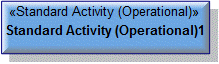
To create a Standard Activity (Operational): click the  Standard Activity (Operational) button, and then click in free space on the diagram.
Standard Activity (Operational) button, and then click in free space on the diagram.
 Standard Activity (Operational) button, and then click in free space on the diagram.
Standard Activity (Operational) button, and then click in free space on the diagram.Use Implements relationships to link the Standard Activity (Operational) to the Activity (Service) elements it implements.
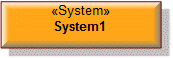
To create a System: click the  System button, and then click in free space on the diagram.
System button, and then click in free space on the diagram.
 System button, and then click in free space on the diagram.
System button, and then click in free space on the diagram.Use Implements relationships to link the System to the Performer (Operational) elements it implements.
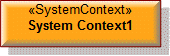
To create a System Context: click the  System Context button, and then click in free space on the diagram.
System Context button, and then click in free space on the diagram.
 System Context button, and then click in free space on the diagram.
System Context button, and then click in free space on the diagram.Use Implements relationships to link the System Context to the Performer (Operational) elements it implements.
The following sections provide information about how an SV-5 Function to Operational Activity/Service Function Definition is used in the model.
Create a n SV-5 Function to Operational Activity/Service Function Definition from
Creates or shows these UPDM elements
In addition to the common UPDM elements that can be shown on all Product diagrams (Representation, Definition, Information, Metadata, Overlap and Same As elements):

