OV-5 Operational activity model (UPDM - DoDAF aliases)

Creation
To create an OV-5 Operational Activity Model:
• Right-click the Activity (Operational) or Standard Activity (Operational) that is to own the OV-5 Operational Activity Model, point to New, point to DoDAF, and then click OV-5 Operational Activity Model.
Purpose
In addition to the UML Activity Diagram items that can be created on an OV-5 Operational Activity Model:
• Create Operation Action (Operational) elements, and on those elements create Input Pin (Operational) and Output Pin (Operational) elements.
• Create Operation Action (Service) elements, and on those elements create Input Pin (Service) and Output Pin (Service) elements.
• Create Control Flow (Operational) and Object Flow (Operational) links, and on those links create Operational Exchange elements.
• Create Activity Partition (Operational) elements that represent Known Resource, Operational Context, Performer (Operational), Performer Role, Problem Domain and Security Domain elements.
• Create Activity Performed by Performer relationships between Performer (Operational) and Security Domain elements and their performed Activity (Operational) and Standard Activity (Operational) elements by creating Activity Action (Operational) elements within the Activity Partition (Operational) elements that represent those Performer (Operational) and Security Domain elements.
• Create Activity Structured Node (Operational) elements.
Diagram Elements
For information about showing compartments on diagram symbols, setting up default view options and adding existing elements to the diagram, see the following topics:
For information about the creation and appearance of elements that can be shown on all Product diagrams (Representation, Definition, Information, Metadata, Overlap and Same As elements), see Notation of Elements that Appear on All Product Diagrams.
An OV-5 Operational Activity Model is based on a UML Activity Diagram. For information about the UML Activity Diagram items that can appear on an OV-5 Operational Activity Model, see the Modeler Help.
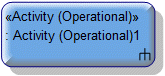
To create an Activity Action (Operational):
• Click the  Activity Action (Operational) button, and then click in free space or within a containing element on the diagram. From the Select Type dialog, create or select the Activity (Operational) or Standard Activity (Operational) that is invoked by the Activity Action (Operational).
Activity Action (Operational) button, and then click in free space or within a containing element on the diagram. From the Select Type dialog, create or select the Activity (Operational) or Standard Activity (Operational) that is invoked by the Activity Action (Operational).
 Activity Action (Operational) button, and then click in free space or within a containing element on the diagram. From the Select Type dialog, create or select the Activity (Operational) or Standard Activity (Operational) that is invoked by the Activity Action (Operational).
Activity Action (Operational) button, and then click in free space or within a containing element on the diagram. From the Select Type dialog, create or select the Activity (Operational) or Standard Activity (Operational) that is invoked by the Activity Action (Operational).• From an appropriate Modeler pane, locate the Activity (Operational) or Standard Activity (Operational) element that is invoked by the Activity Action (Operational), and then drag that Activity (Operational) or Standard Activity (Operational) to free space or within a containing element on the diagram.
Modeler creates an Input Pin (Operational) or Output Pin (Operational) to represent each Parameter (Operational) of the Activity (Operational) or Standard Activity (Operational) that is used as the type of the Operation Action (Operational).
On the Items tab of an Activity Action (Operational) element's property pages, you can view and navigate to the Activity (Operational) or Standard Activity (Operational) that is invoked by the Activity Action (Operational) through the Linked Item association.
If you create the Activity Action (Operational) within an Activity Partition (Operational), Modeler creates an Activity Performed by Performer relationship between the element that is linked to the Activity Partition (Operational) and the Activity (Operational) or Standard Activity (Operational) that is selected as the type of the Activity Action (Operational).

To create an Activity Partition (Operational): click the  Activity Partition (Operational) button, and then click in free space or within an Activity Partition (Operational) on the diagram. From the Select Type dialog, create or select the element that is represented by the Activity Partition (Operational).
Activity Partition (Operational) button, and then click in free space or within an Activity Partition (Operational) on the diagram. From the Select Type dialog, create or select the element that is represented by the Activity Partition (Operational).
 Activity Partition (Operational) button, and then click in free space or within an Activity Partition (Operational) on the diagram. From the Select Type dialog, create or select the element that is represented by the Activity Partition (Operational).
Activity Partition (Operational) button, and then click in free space or within an Activity Partition (Operational) on the diagram. From the Select Type dialog, create or select the element that is represented by the Activity Partition (Operational).When the represented element has parts, you can quickly create and add nested Activity Partition (Operational) elements to represent those parts: right-click the Activity Partition (Operational), point to Populate, point to Nodes and then click Operational Partitions (New & Existing).
You can use Activity Partition (Operational) and Activity Action (Operational) elements to create and delete Activity Performed by Performer relationships between the element that is linked to the Activity Partition (Operational) and Activity (Operational) and Standard Activity (Operational) elements (when valid):
• When you create the Activity Action (Operational) within an Activity Partition (Operational), Modeler creates an Activity Performed by Performer relationship between the Performer (Operational) or Security Domain that is represented by the Activity Partition (Operational) and the Activity (Operational) or Standard Activity (Operational) that is the type of the Activity Action (Operational) (when valid).
• Dragging an Activity Action (Operational) to an Activity Partition (Operational) creates an Activity Performed by Performer relationship between the element that is represented by that Activity Partition (Operational) and the Activity (Operational) or Standard Activity (Operational) that is the type of the Activity Action (Operational) (when valid).
• Dragging an Activity Action (Operational) from an Activity Partition (Operational) deletes the Activity Performed by Performer relationship that exists between the element that is represented by the Activity Partition (Operational) and the Activity (Operational) or Standard Activity (Operational) that is the type of the Activity Action (Operational).
Through the View Options you can show an Activity Partition (Operational) vertically or horizontally.
On the Items tab of an Activity Partition (Operational) element's property pages, you can view and navigate to the element that is represented by the Activity Partition (Operational) through the Linked Item association.

The Activity (Operational) that owns the OV-5 Operational Activity Model is attached to the frame that is created on the diagram.
An Activity Performed by Performer can be shown on the diagram through an Activity Action (Operational) appearing in an Activity Partition (Operational).
To create an Activity Performed by Performer: click the  Activity Action (Operational) button, and then click within the Activity Partition (Operational) that is linked to the calling Performer (Operational) or Security Domain. From the Select Type dialog, create or select the Activity (Operational) or Standard Activity (Operational) that is performed by the Performer (Operational) or Security Domain.
Activity Action (Operational) button, and then click within the Activity Partition (Operational) that is linked to the calling Performer (Operational) or Security Domain. From the Select Type dialog, create or select the Activity (Operational) or Standard Activity (Operational) that is performed by the Performer (Operational) or Security Domain.
 Activity Action (Operational) button, and then click within the Activity Partition (Operational) that is linked to the calling Performer (Operational) or Security Domain. From the Select Type dialog, create or select the Activity (Operational) or Standard Activity (Operational) that is performed by the Performer (Operational) or Security Domain.
Activity Action (Operational) button, and then click within the Activity Partition (Operational) that is linked to the calling Performer (Operational) or Security Domain. From the Select Type dialog, create or select the Activity (Operational) or Standard Activity (Operational) that is performed by the Performer (Operational) or Security Domain.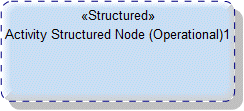
To create an Activity Structured Node (Operational): click the  Activity Structured Node (Operational) button, and then click in free space or within a containing element on the diagram.
Activity Structured Node (Operational) button, and then click in free space or within a containing element on the diagram.
 Activity Structured Node (Operational) button, and then click in free space or within a containing element on the diagram.
Activity Structured Node (Operational) button, and then click in free space or within a containing element on the diagram.
To create a Control Flow (Operational): click the  Control Flow (Operational) button, click a valid source element, and then click a valid destination element.
Control Flow (Operational) button, click a valid source element, and then click a valid destination element.
 Control Flow (Operational) button, click a valid source element, and then click a valid destination element.
Control Flow (Operational) button, click a valid source element, and then click a valid destination element.
To create an Input Pin (Operational): click the  Input Pin button, and then click the edge of the owning Operation Action (Operational). From the context menu, point to New Pin, and then click the required command:
Input Pin button, and then click the edge of the owning Operation Action (Operational). From the context menu, point to New Pin, and then click the required command:
 Input Pin button, and then click the edge of the owning Operation Action (Operational). From the context menu, point to New Pin, and then click the required command:
Input Pin button, and then click the edge of the owning Operation Action (Operational). From the context menu, point to New Pin, and then click the required command:• Click New Parameter to create a new Parameter (Operational) and a new Input Pin (Operational) to represent that Parameter (Operational).
• Click the command for a Parameter (Operational) to create a new Input Pin (Operational) for that Parameter (Operational).
The name of the Input Pin (Operational) is set to the name of the represented Parameter (Operational).
On creation of an Operation Action (Operational) or Activity Action (Operational), Modeler creates an Input Pin (Operational) to represent each Parameter (Operational) (Mechanism of In or InOut) of the Operation (Operational), Activity (Operational), or Standard Activity (Operational) that is used as the type of the Operation Action (Operational) or Activity Action (Operational).
On the Items tab of an Input Pin (Operational) element's property pages, you can view and navigate to the Parameter (Operational) that is represented by the Input Pin (Operational) through the Linked Item association.
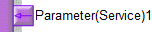
To create an Input Pin (Service): click the  Input Pin button, and then click the edge of the owning Operation Action (Service). From the context menu, point to New Pin, and then click the required command:
Input Pin button, and then click the edge of the owning Operation Action (Service). From the context menu, point to New Pin, and then click the required command:
 Input Pin button, and then click the edge of the owning Operation Action (Service). From the context menu, point to New Pin, and then click the required command:
Input Pin button, and then click the edge of the owning Operation Action (Service). From the context menu, point to New Pin, and then click the required command:• Click New Parameter to create a new Parameter (Service) and a new Input Pin (Service) to represent that Parameter (Service).
• Click the command for a Parameter (Service) to create a new Input Pin (Service) to represent that Parameter (Service).
The name of the Input Pin (Service) is set to the name of the represented Parameter (Service).
On creation of an Operation Action (Service), Modeler creates an Input Pin (Service) to represent each Parameter (Service) (Mechanism of In or InOut) of the Operation (Service) that is used as the type of the Operation Action (Service). In addition, Modeler creates an Input Pin (Service) named Target Pin.
On the Items tab of an Input Pin (Service) element's property pages, you can view and navigate to the Parameter (Service) that is represented by the Input Pin (Service) through the Linked Item association.

To create an Object Flow (Operational): click the  Object Flow (Operational) button, click a valid source element, and then click a valid destination element.
Object Flow (Operational) button, click a valid source element, and then click a valid destination element.
 Object Flow (Operational) button, click a valid source element, and then click a valid destination element.
Object Flow (Operational) button, click a valid source element, and then click a valid destination element.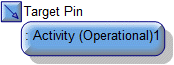
To create an Operation Action (Operational):
• Click the  Operation Action (Operational) button, and then click in free space or within a containing element on the diagram. From the Select Type dialog, select the Operation (Operational) that is invoked by the Operation Action (Operational).
Operation Action (Operational) button, and then click in free space or within a containing element on the diagram. From the Select Type dialog, select the Operation (Operational) that is invoked by the Operation Action (Operational).
 Operation Action (Operational) button, and then click in free space or within a containing element on the diagram. From the Select Type dialog, select the Operation (Operational) that is invoked by the Operation Action (Operational).
Operation Action (Operational) button, and then click in free space or within a containing element on the diagram. From the Select Type dialog, select the Operation (Operational) that is invoked by the Operation Action (Operational).• From an appropriate Modeler pane, locate the Operation (Operational) that you want to invoke from the Operation Action (Operational), and then drag that Operation (Operational) to free space or within a containing element on the diagram.
Modeler creates an Input Pin (Operational) or Output Pin (Operational) to represent each Parameter (Operational) of the Operation (Operational) that is used as the type of the Operation Action (Operational). In addition, Modeler creates an Input Pin (Operational) named Target Pin.
On the Items tab of an Operation Action (Operational) element's property pages, you can view and navigate to the Operation (Operational) that is invoked by the Operation Action (Operational) through the Linked Item association.
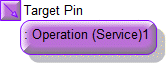
To create an Operation Action (Service):
• Click the  Operation Action (Service) button, and then click in free space or within a containing element on the diagram. From the Select Type dialog, select the Operation (Service) that is invoked by the Operation Action (Service).
Operation Action (Service) button, and then click in free space or within a containing element on the diagram. From the Select Type dialog, select the Operation (Service) that is invoked by the Operation Action (Service).
 Operation Action (Service) button, and then click in free space or within a containing element on the diagram. From the Select Type dialog, select the Operation (Service) that is invoked by the Operation Action (Service).
Operation Action (Service) button, and then click in free space or within a containing element on the diagram. From the Select Type dialog, select the Operation (Service) that is invoked by the Operation Action (Service).• From an appropriate Modeler pane, locate the Operation (Service) that you want to invoke from the Operation Action (Service), and then drag that Operation (Service) to free space or within a containing element on the diagram.
Modeler creates an Input Pin (Service) or Output Pin (Service) to represent each Parameter (Service) of the Operation (Service) that is used as the type of the Operation Action (Service). In addition, Modeler creates an Input Pin (Service) named Target Pin.
On the Items tab of an Operation Action (Service) element's property pages, you can view and navigate to the Operation (Service) that is invoked by the Operation Action (Service) through the Linked Item association.
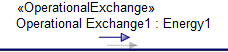
To create an Operational Exchange that is realized by a Control Flow (Operational) or Object Flow (Operational): click the  Operational Exchange button, and then click the Control Flow (Operational) or Object Flow (Operational) that realizes the Operational Exchange.
Operational Exchange button, and then click the Control Flow (Operational) or Object Flow (Operational) that realizes the Operational Exchange.
 Operational Exchange button, and then click the Control Flow (Operational) or Object Flow (Operational) that realizes the Operational Exchange.
Operational Exchange button, and then click the Control Flow (Operational) or Object Flow (Operational) that realizes the Operational Exchange.From the dialogs that appear, select the conveyed classifier, the source Performer (Operational) or Security Domain, and then select destination Performer (Operational) or Security Domain.

To create an Output Pin (Operational): click the  Output Pin button, and then click the edge of the owning Operation Action (Operational). From the context menu, point to New Pin, and then click the required command:
Output Pin button, and then click the edge of the owning Operation Action (Operational). From the context menu, point to New Pin, and then click the required command:
 Output Pin button, and then click the edge of the owning Operation Action (Operational). From the context menu, point to New Pin, and then click the required command:
Output Pin button, and then click the edge of the owning Operation Action (Operational). From the context menu, point to New Pin, and then click the required command:• Click New Parameter to create a new Parameter (Operational) and a new Output Pin (Operational) to represent that Parameter (Operational).
• Click the command for a Parameter (Operational) to create a new Output Pin (Operational) for that Parameter (Operational).
The name of the Output Pin (Operational) is set to the name of the represented Parameter (Operational).
On creation of an Operation Action (Operational) or Activity Action (Operational), Modeler creates an Output Pin (Operational) to represent each Parameter (Operational) (Mechanism of Out or InOut) of the Operation (Operational), Activity (Operational), or Standard Activity (Operational) that is used as the type of the Operation Action (Operational) or Activity Action (Operational).
On the Items tab of an Output Pin (Operational) element's property pages, you can view and navigate to the Parameter (Operational) that is represented by the Output Pin (Operational) through the Linked Item association.
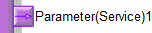
To create an Output Pin (Service): click the  Output Pin button, and then click the edge of the owning Operation Action (Service). From the context menu, point to New Pin, and then click the required command:
Output Pin button, and then click the edge of the owning Operation Action (Service). From the context menu, point to New Pin, and then click the required command:
 Output Pin button, and then click the edge of the owning Operation Action (Service). From the context menu, point to New Pin, and then click the required command:
Output Pin button, and then click the edge of the owning Operation Action (Service). From the context menu, point to New Pin, and then click the required command:• Click New Parameter to create a new Parameter (Service) and a new Output Pin (Service) to represent that Parameter (Service).
• Click the command for a Parameter (Service) to create a new Output Pin (Service) to represent that Parameter (Service).
The name of the Output Pin (Service) is set to the name of the represented Parameter (Service).
On creation of an Operation Action (Service), Modeler creates an Output Pin (Service) to represent each Parameter (Service) (Mechanism of Out or InOut) of the Operation (Service) that is used as the type of the Operation Action (Service).
On the Items tab of an Output Pin (Service) element's property pages, you can view and navigate to the Parameter (Service) that is represented by the Output Pin (Service) through the Linked Item association.
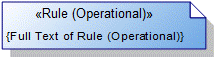
To create a Rule (Operational): click the  Rule (Operational) button, and then click in free space on the diagram. Use the Full Text property to specify the text of the Rule (Operational).
Rule (Operational) button, and then click in free space on the diagram. Use the Full Text property to specify the text of the Rule (Operational).
 Rule (Operational) button, and then click in free space on the diagram. Use the Full Text property to specify the text of the Rule (Operational).
Rule (Operational) button, and then click in free space on the diagram. Use the Full Text property to specify the text of the Rule (Operational).To apply a Rule (Operational) to an element on the diagram: click the  Note Link button, click the Rule (Operational), and then click the element to which the Rule (Operational) applies.
Note Link button, click the Rule (Operational), and then click the element to which the Rule (Operational) applies.
 Note Link button, click the Rule (Operational), and then click the element to which the Rule (Operational) applies.
Note Link button, click the Rule (Operational), and then click the element to which the Rule (Operational) applies.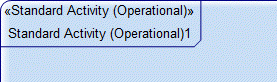
The Standard Activity (Operational) that owns the OV-5 Operational Activity Model is attached to the frame that is created on the diagram.
The following sections provide information about how an OV-5 Operational Activity Model is used in the model.
Create an OV-5 Operational Activity Model from
Creates or shows these UPDM elements
In addition to the common UPDM elements that can be shown on all Product diagrams (Representation, Definition, Information, Metadata, Overlap and Same As elements):







