PV-3 Actual project definition (UPDM - DoDAF aliases)

Creation
To create a PV-3 Actual Project Definition:
• Right-click the Architectural Description or Service Description that is to own the PV-3 Actual Project Definition, point to New, point to Diagram, point to DoDAF, and then click PV-3 Actual Project Definition.
Purpose
On a PV-3 Actual Project Definition:
• Create Organization, Individual Person Role, Project, Project Milestone, Deployed Milestone, Increment Milestone, No Longer Used Milestone, Retirement Milestone elements.
• Create UML Slots for Project elements through Link relationships.
Diagram Elements
For information about showing compartments on diagram symbols, setting up default view options and adding existing elements to the diagram, see the following topics:
For information about the creation and appearance of elements that can be shown on all Product diagrams (Representation, Definition, Information, Metadata, Overlap and Same As elements), click here.
Deployed Milestone
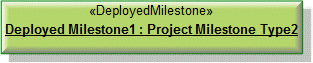
To create a Deployed Milestone:
• Click the  Deployed Milestone button, and then click in free space on the diagram. From the Select Type dialog, create or select the Project Milestone Type element that is the classifier of the Deployed Milestone.
Deployed Milestone button, and then click in free space on the diagram. From the Select Type dialog, create or select the Project Milestone Type element that is the classifier of the Deployed Milestone.
 Deployed Milestone button, and then click in free space on the diagram. From the Select Type dialog, create or select the Project Milestone Type element that is the classifier of the Deployed Milestone.
Deployed Milestone button, and then click in free space on the diagram. From the Select Type dialog, create or select the Project Milestone Type element that is the classifier of the Deployed Milestone.• From an appropriate Modeler pane, locate the Project Milestone Type element that you want to use as the classifier of the Deployed Milestone, and then drag that Project Milestone Type to free space on the diagram. From the dialog, select Deployed Milestone, and then click OK.
Use Milestone Sequence relationships to link the Deployed Milestone to the milestone elements that are predecessors and successors to that Deployed Milestone. The predecessor and successor elements can be Project Milestone, Deployed Milestone, Increment Milestone, No Longer Used Milestone and Retirement Milestone elements.
Increment Milestone
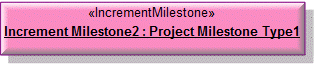
To create an Increment Milestone:
• Click the  Increment Milestone button, and then click in free space on the diagram. From the Select Type dialog, create or select the Project Milestone Type element that is the classifier of the Increment Milestone.
Increment Milestone button, and then click in free space on the diagram. From the Select Type dialog, create or select the Project Milestone Type element that is the classifier of the Increment Milestone.
 Increment Milestone button, and then click in free space on the diagram. From the Select Type dialog, create or select the Project Milestone Type element that is the classifier of the Increment Milestone.
Increment Milestone button, and then click in free space on the diagram. From the Select Type dialog, create or select the Project Milestone Type element that is the classifier of the Increment Milestone.• From an appropriate Modeler pane, locate the Project Milestone Type element that you want to use as the classifier of the Increment Milestone, and then drag that Project Milestone Type to free space on the diagram. From the dialog, select Increment Milestone, and then click OK.
Use Milestone Sequence relationships to link the Increment Milestone to milestone elements that are predecessors and successors to that Increment Milestone. The predecessor and successor elements can be Project Milestone, Deployed Milestone, Increment Milestone, No Longer Used Milestone and Retirement Milestone elements.
Individual Person Role
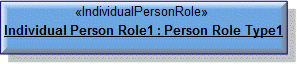
To create an Individual Person Role:
• Click the  Individual Person Role button, and then click in free space on the diagram. From the Select Type dialog, create or select the Person Role Type element that is the classifier of the Individual Person Role.
Individual Person Role button, and then click in free space on the diagram. From the Select Type dialog, create or select the Person Role Type element that is the classifier of the Individual Person Role.
 Individual Person Role button, and then click in free space on the diagram. From the Select Type dialog, create or select the Person Role Type element that is the classifier of the Individual Person Role.
Individual Person Role button, and then click in free space on the diagram. From the Select Type dialog, create or select the Person Role Type element that is the classifier of the Individual Person Role.• From an appropriate Modeler pane, locate the Person Role Type element that you want to use as the classifier of the Individual Person Role, and then drag that Person Role Type to free space on the diagram.
Use Project Ownership relationships to link the Individual Person Role to Project elements that have project responsibility for that Individual Person Role.
Link (UML item)

To create a Link: click the  Link button, click the source Project, and then click destination Project Milestone, Deployed Milestone, Increment Milestone, No Longer Used Milestone or Retirement Milestone element.
Link button, click the source Project, and then click destination Project Milestone, Deployed Milestone, Increment Milestone, No Longer Used Milestone or Retirement Milestone element.
 Link button, click the source Project, and then click destination Project Milestone, Deployed Milestone, Increment Milestone, No Longer Used Milestone or Retirement Milestone element.
Link button, click the source Project, and then click destination Project Milestone, Deployed Milestone, Increment Milestone, No Longer Used Milestone or Retirement Milestone element.When you create a Link, Modeler creates a slot on the Project.
You can create a link between a Project and a milestone element only when their classifiers are related through a Project Milestone Role. These Project Milestone Role relationships can be created on a PV-3 Project Type Definition. |
Milestone Sequence

To create a Milestone Sequence: click the  Milestone Sequence button, click the predecessor milestone, and then click the successor milestone element.
Milestone Sequence button, click the predecessor milestone, and then click the successor milestone element.
 Milestone Sequence button, click the predecessor milestone, and then click the successor milestone element.
Milestone Sequence button, click the predecessor milestone, and then click the successor milestone element.The predecessor and successor milestone elements can be as follows: Project Milestone, Deployed Milestone, Increment Milestone, No Longer Used Milestone and Retirement Milestone elements.
No Longer Used Milestone

To create a No Longer Used Milestone:
• Click the  No Longer Used Milestone button, and then click in free space on the diagram. From the Select Type dialog, create or select the Project Milestone Type element that is the classifier of the No Longer Used Milestone.
No Longer Used Milestone button, and then click in free space on the diagram. From the Select Type dialog, create or select the Project Milestone Type element that is the classifier of the No Longer Used Milestone.
 No Longer Used Milestone button, and then click in free space on the diagram. From the Select Type dialog, create or select the Project Milestone Type element that is the classifier of the No Longer Used Milestone.
No Longer Used Milestone button, and then click in free space on the diagram. From the Select Type dialog, create or select the Project Milestone Type element that is the classifier of the No Longer Used Milestone.• From an appropriate Modeler pane, locate the Project Milestone Type element that you want to use as the classifier of the No Longer Used Milestone, and then drag that Project Milestone Type to free space on the diagram. From the dialog, select No Longer Used Milestone, and then click OK.
Use Milestone Sequence relationships to link the No Longer Used Milestone to the milestones that are predecessors and successors to that No Longer Used Milestone. The predecessor and successor elements can be Project Milestone, Deployed Milestone, Increment Milestone, No Longer Used Milestone and Retirement Milestone elements.
Organization
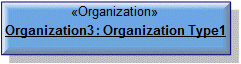
To create an Organization:
• Click the  Organization button, and then click in free space on the diagram. From the Select Type dialog, create or select the Organization Type element that is the classifier of the Organization.
Organization button, and then click in free space on the diagram. From the Select Type dialog, create or select the Organization Type element that is the classifier of the Organization.
 Organization button, and then click in free space on the diagram. From the Select Type dialog, create or select the Organization Type element that is the classifier of the Organization.
Organization button, and then click in free space on the diagram. From the Select Type dialog, create or select the Organization Type element that is the classifier of the Organization.• From an appropriate Modeler pane, locate the Organization Type element that you want to use as the classifier of the Organization, and then drag that Organization Type to free space on the diagram.
Use Project Ownership relationships to link the Organization to Project elements that have project responsibility for that Organization.
Project
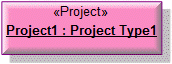
To create a Project:
• Click the  Project button, and then click in free space on the diagram. From the Select Type dialog, create or select the Project Type element that is the classifier of the Project.
Project button, and then click in free space on the diagram. From the Select Type dialog, create or select the Project Type element that is the classifier of the Project.
 Project button, and then click in free space on the diagram. From the Select Type dialog, create or select the Project Type element that is the classifier of the Project.
Project button, and then click in free space on the diagram. From the Select Type dialog, create or select the Project Type element that is the classifier of the Project.• From an appropriate Modeler pane, locate the Project Type element that you want to use as the classifier of the Project, and then drag that Project Type to free space on the diagram.
Use Project Ownership relationships to link the Project to Organization and Individual Person Role elements that are the responsible resources of that Project.
Use Project Sequence relationships to link the Project to other Project elements that are predecessor and successors of that Project.
Project Milestone
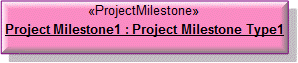
To create a Project Milestone:
• Click the  Project Milestone button, and then click in free space on the diagram. From the Select Type dialog, create or select the Project Milestone Type element that is the classifier of the Project Milestone.
Project Milestone button, and then click in free space on the diagram. From the Select Type dialog, create or select the Project Milestone Type element that is the classifier of the Project Milestone.
 Project Milestone button, and then click in free space on the diagram. From the Select Type dialog, create or select the Project Milestone Type element that is the classifier of the Project Milestone.
Project Milestone button, and then click in free space on the diagram. From the Select Type dialog, create or select the Project Milestone Type element that is the classifier of the Project Milestone.• From an appropriate Modeler pane, locate the Project Milestone Type element that you want to use as the classifier of the Project Milestone, and then drag that Project Milestone Type to free space on the diagram. From the dialog, select Project Milestone, and then click OK.
Use Milestone Sequence relationships to link the Project Milestone to the milestone elements that are predecessors and successors to that Project Milestone. The predecessor and successor elements can be Project Milestone, Deployed Milestone, Increment Milestone, No Longer Used Milestone and Retirement Milestone elements.
Project Ownership

To create a Project Ownership: click the  Project Ownership button, click the Project that is the project responsibility, and then click the Individual Person Role or Organization that is the responsible resource.
Project Ownership button, click the Project that is the project responsibility, and then click the Individual Person Role or Organization that is the responsible resource.
 Project Ownership button, click the Project that is the project responsibility, and then click the Individual Person Role or Organization that is the responsible resource.
Project Ownership button, click the Project that is the project responsibility, and then click the Individual Person Role or Organization that is the responsible resource.Project Sequence

To create a Project Sequence: click the  Project Sequence button, click the predecessor Project, and then click the successor Project.
Project Sequence button, click the predecessor Project, and then click the successor Project.
 Project Sequence button, click the predecessor Project, and then click the successor Project.
Project Sequence button, click the predecessor Project, and then click the successor Project.Retirement Milestone
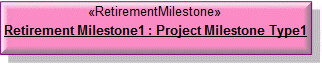
To create a Retirement Milestone:
• Click the  Retirement Milestone button, and then click in free space on the diagram. From the Select Type dialog, create or select the Project Milestone Type element that is the classifier of the Retirement Milestone.
Retirement Milestone button, and then click in free space on the diagram. From the Select Type dialog, create or select the Project Milestone Type element that is the classifier of the Retirement Milestone.
 Retirement Milestone button, and then click in free space on the diagram. From the Select Type dialog, create or select the Project Milestone Type element that is the classifier of the Retirement Milestone.
Retirement Milestone button, and then click in free space on the diagram. From the Select Type dialog, create or select the Project Milestone Type element that is the classifier of the Retirement Milestone.• From an appropriate Modeler pane, locate the Project Milestone Type element that you want to use as the classifier of the Retirement Milestone, and then drag that Project Milestone Type to free space on the diagram. From the dialog, select Retirement Milestone, and then click OK.
Use Milestone Sequence relationships to link the Retirement Milestone to the milestones that are predecessors and successors to that Retirement Milestone. The predecessor and successor elements can be Project Milestone, Deployed Milestone, Increment Milestone, No Longer Used Milestone and Retirement Milestone elements.
The following sections provide information about how a PV-3 Actual Project Definition is used in the model.
Create a PV-3 Actual Project Definition from
Creates or shows these UPDM elements
In addition to the common UPDM elements that can be shown on all Product diagrams (Representation, Definition, Information, Metadata, Overlap and Same As elements):

