PV-1 Project portfolio relationships (UPDM - DoDAF aliases)

Creation
To create a PV-1 Project Portfolio Relationships:
• Right-click the Architectural Description or Service Description that is to own the PV-1 Project Portfolio Relationships, point to New, point to Matrix/Table, point to DoDAF, and then click PV-1 Project Portfolio Relationships.
After creating the PV-1 Project Portfolio Relationships, Modeler opens a dialog for you to select whether the table shows Organization Responsibilities or Project Categorization.
When you open a PV-1 Project Portfolio Relationships, Modeler creates a matrix that can be generated as HTML for viewing in your Internet browser, or generated as a spreadsheet for viewing in Microsoft Excel. To specify how matrices and tables are opened for a model: in the Packages pane, right-click the Model, > > , and then select HyperTextMarkupLanguage_HTML or Excel_XLS.
Each time you open a PV-1 Project Portfolio Relationships, Modeler generates the product using the latest data from the model.
To change the type of a PV-1 Project Portfolio Relationships:
• Right-click the PV-1 Project Portfolio Relationships, point to Set, and then click Table Type. From the dialog, select Organization Responsibilities or Project Categorization as required.
Purpose
A PV-1 Project Portfolio Relationships can be set up to show Organization Responsibilities or Project Categorization:
For Organizational Responsibilities:
• View Organization and Individual Person Role elements, and the Project elements they have project responsibility for.
For Project Categorization:
Elements Shown
For Organizational Responsibilities:
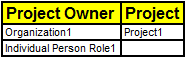
A PV-1 Project Portfolio Relationships shows the following elements:
• 

A row is created for each Organization and Individual Person Role that is found in the analyzed Packages.
• 

In addition, a row is created for each Organization and Individual Person Role that has project responsibility for a Project that is found in the analyzed Packages.
• 

For each Organization or Individual Person Role, the PV-1 Project Portfolio Relationships shows the Project elements for which the Organization or Individual Person Role is a responsible resource.
• 

For information about setting up this relationship, see the example that follows.
For Project Categorization:
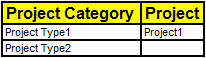
A PV-1 Project Portfolio Relationships shows the following elements:
• 

A row is created for each Project Type that is found in the analyzed Packages.
• 

In addition, a row is created for each Project Type that is a classifier for a Project that is found in the analyzed Packages.
• 

For each Project Type, the PV-1 Project Portfolio Relationships shows the Project elements that use that Project Type as a classifier.
Analyzed Packages
For Organizational Responsibilities:
• By default, the PV-1 Project Portfolio Relationships searches for Organization, Individual Person Role and Project elements that are contained within the Architectural Description or Service Description that owns the PV-1 Project Portfolio Relationships.
• To search for Organization, Individual Person Role and Project elements from other Architectural Description and Service Description packages: right-click the PV-1 Project Portfolio Relationships, point to Links, and then click Analyzed Packages. From the Links Editor, select the Architectural Description and Service Description packages from which you want to search for Organization, Individual Person Role and Project elements.
For Project Categorization:
• By default, the PV-1 Project Portfolio Relationships searches for Project Type and Project elements that are contained within the Architectural Description or Service Description that owns the PV-1 Project Portfolio Relationships.
• To search for Project Type and Project elements from other Architectural Description and Service Description packages: right-click the PV-1 Project Portfolio Relationships, point to Links, and then click Analyzed Packages. From the Links Editor, select the Architectural Description and Service Description packages from which you want to search for Project Type and Project elements.
Example
For Organizational Responsibilities:
In this example, Architectural Description1 owns PV-1 Project Portfolio Relationships1 and contains Organization1 and Individual Person Role1.
We set up Organization1 to have project responsibility for Project1.
To create this relationship from an Organization: right-click the Organization, point to Links, point to Project, and then click Project Responsibility.
When generated, PV-1 Project Portfolio Relationships1 appears as follows.
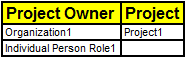
From the generated table you can see the following:
• 

A row has been created for each Organization and Individual Person Role in Architectural Description1, that is, Organization1 and Individual Person Role1.
• 

Organization1 has project responsibility for Project1.
For Project Categorization:
In this example, Architectural Description1 owns PV-1 Project Portfolio Relationships1 and contains Project Type1, Project Type2 and Project1. Project1 uses Project Type1 as its classifier.
When generated, PV-1 Project Portfolio Relationships1 appears as follows.
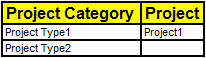
From the generated table you can see the following:
• 

A row has been created for each Project Type in Architectural Description1, that is, Project Type1 and Project Type2.
• 

Project Type1 is the classifier of Project1.
Create a PV-1 Project Portfolio Relationships from
Creates or shows these UPDM elements





