Web Interface website - Properties and relationships pane (Web Interface)
Web Interface displays the properties and relationships of the following items and diagrams in the Properties and Relationships pane:
• An item or diagram that is clicked in the Navigation pane.
• An item that is clicked on a diagram image.
• An item that is clicked on a table or matrix.
When the Properties and Relationships pane is hidden, it is automatically shown when you click an item in the Navigation pane that does not have child items, or when you click an item on a diagram, table or matrix.
Properties tab
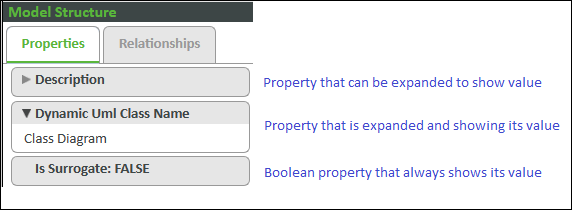
The Properties tab shows the properties of the active item.
When a property name is preceded by a right-pointing arrow, you can click the property name to show its value. You can click the property name again to hide its value.
When a property name is not preceded by an arrow, that property is a Boolean property whose name begins with 'Is'. The value of a Boolean property is always shown, the value being TRUE or FALSE.
If an RTF property includes a Model Object Reference to an item, you can click that link to select the referenced item in the Navigation pane.
The URL property is displayed for OSLC Links, OSLC Surrogates, HTML Links and HTML Surrogates. The property text can be selected to open the link target in a new web browser tab. The link target may be a web page or resource, or a remote item stored in a web-based system such as Windchill, or an OSLC-compliant system such as DOORS Next Generation. For the link to open correctly, the link target must be a valid URL beginning with http, https or file.
The URI property displays a shortcut that will launch the full Modeler client and open the currently selected model item.
The OSLC Resource Link property displays the OSLC-compliant URI for that model item. When clicked, this returns an RDF/XML document for that OSLC resource which can be viewed in an XML editor.
The OSLC Resource Link (Canonical) property displays the OSLC-compliant URI for the canonical, or current, version of that model item. This URI will always point to the latest version of the model item. When clicked, this returns an RDF/XML document for that OSLC resource which can be viewed in an XML editor.
• When a property is expanded to show its value, that property will be expanded when you click other items of the same type. • Reading all the property values of an item can take a long time. To maintain a good performance, after reading the value of a property, Web Interface will not read the value of that property again for at least five minutes. |
Relationships tab

The Relationships tab shows the items that are linked to the active item.
Expand a relationship to see which items are linked through that relationship type.
Click a linked item to select that item in the Navigation pane.