Web Interface website - Navigation pane (Web Interface)
The Navigation pane allows you to navigate to the models that you can view through the Web Interface website. Within a model, the Navigation pane shows the items and diagrams of that model in the context of the Package hierarchy, in a similar way to the Packages pane in Modeler.
Navigating to a model
From the Home page of the Web Interface website, Web Interface shows the SQL icon in the Navigation pane.
From the Home page of the Web Interface website, you can navigate to model version:
• Expand the SQL entry to view the Modeler servers that own Databases that can be accessed from the Web Interface website.
• Expand a Modeler server to view the Databases that can be accessed by the Web Interface website on that Modeler server.
• Expand a Database to view the Models that you can view in that Database.
• Expand a Model to view the versions of that Model, and then expand a version number to view the top-level items in that Model.
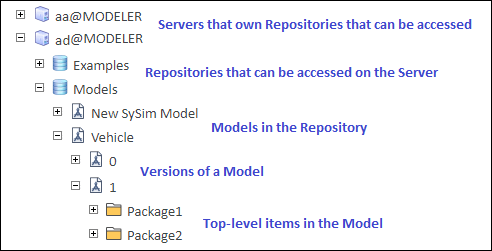
Exploring a model
When you expand a model item in the Navigation pane, its child items and diagrams are shown in the Navigation pane.
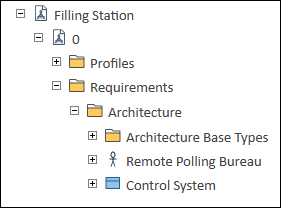
When you click a model item in the Navigation pane:
• If the item has child items, its child items are shown in the Diagram and Child Items pane, and its properties are shown in the Properties and Relationships pane (if shown).
• If the item does not have child items, its properties are shown in the Properties and Relationships pane.
When you click a diagram in the Navigation pane:
• An image of that diagram is shown in the Diagram and Child Items pane.
When you click a table or matrix in the Navigation pane:
• The table or matrix is shown as an HTML table in the Diagram and Child Items pane.
When you click a Decision Set in the Navigation pane:
• A decision set report is shown in the Diagram and Child Items pane. The report shows the decisions and status of the Variation Points and Variants that are associated with the Decision Set.
After you have navigated to a model, you can hide the SQL Server instance, database and model versions information by clicking the Hide SQL Items button.
 Hide SQL Items button.
Hide SQL Items button.The name of the item that is selected in the Navigation pane is shown in the toolbar. If you hover the mouse pointer over the name that is shown in the toolbar, Web Interface opens a ToolTip that shows the path to that item. |