Viewing OSLC Surrogates for PTC Modeler data
Refreshing OSLC Surrogates in a model
When opening a model, you may wish to refresh the OSLC Surrogate data before viewing. To do this, perform the following steps:
1. Launch Modeler and open a model that contains items with OSLC Surrogates for data in a remote Modeler Server.
2. In the Packages browser, right-click on the model and select Refresh OSLC Links. Login to the remote systems if required.
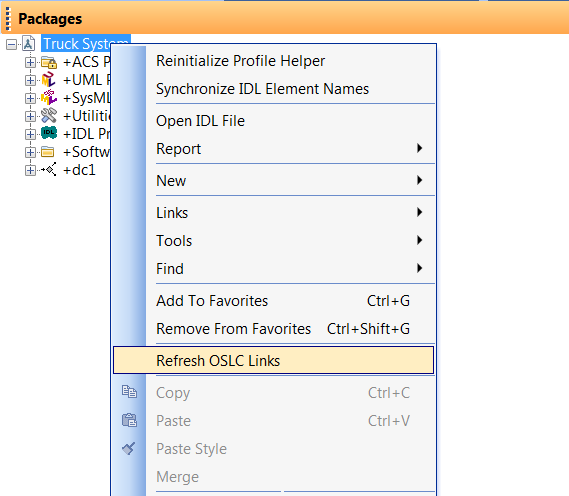
Viewing OSLC Surrogates from item Property panes
1. Launch Modeler and open a model that contains items that are OSLC Surrogates for Modeler data.
2. Select a model item that is an OSLC Surrogate to view its Properties pane. Note that the icons for surrogates have an overlay which allows them to be easily recognized.
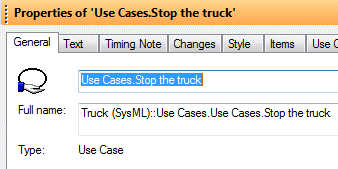
3. In the Properties pane select the Items tab and choose Surrogated Link from the drop down menu. The Surrogated Link for the selected item is displayed.
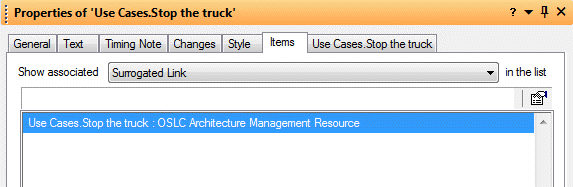
4. Select the Properties icon to view the OSLC Surrogate.
5. The Properties page for the OSLC Surrogate is displayed. The General tab displays standard properties for the OSLC Surrogate.
6. Select the Options tab to view Server Type, Resource Type and Link Type properties. Note that the Link Type is disabled as this is not a valid property for an OSLC Surrogate.
7. Select the Text tab to view additional properties for the OSLC Surrogate and the linked Modeler item. The OSLC Surrogate's Description property can be updated and supports rich text.
8. Select the URL tab to view the URL and a small preview for the linked Modeler item. Select the View… button to view the large preview for the linked Modeler item.
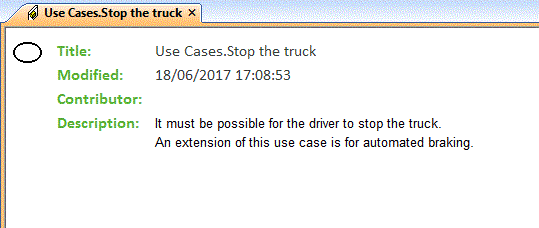
You can also open OSLC Surrogates by right-clicking on an item's property pane and selecting Open, then clicking an OSLC Surrogate. |
Viewing OSLC Surrogates using the context menu
1. Launch Modeler and open a model that contains items that are OSLC Surrogates for Modeler data.
2. Right-click on the item in a browser or on a diagram and select > . The Properties pane for the OSLC Surrogate will be displayed.
The properties for the OSLC Surrogate can be refreshed using the > function available from the context menu. |
Opening OSLC Surrogates from items on diagrams
1. Launch Modeler and open a model that contains items that are OSLC Surrogates for Modeler data.
2. Open a diagram that contains items that are OSLC Surrogates.
3. Right-click on an item that is an OSLC Surrogate and select > . Alternatively, you can double click on the item.
4. The Surrogated Link for that item is displayed.
4.
Note: OSLC Surrogates can also be displayed within symbols on diagrams. Right-click on the symbol and select Show/Hide Compartments… Expand the Roles node and select the checkbox for Surrogated OSLC Link. |
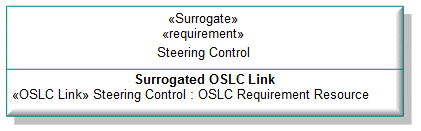
Opening OSLC Surrogates
1. Launch Modeler and open a model that contains items that are OSLC Surrogates for data in a remote Modeler Server.
2. Open a Modeler browser, such as the Packaged browser.
3. Right-click on a model item that is an OSLC Surrogate and select Open.
4. Select an OSLC Surrogate from the list to view it.
Viewing OSLC Surrogates using the Relationships browser
1. Launch Modeler and open a model that contains items that are OSLC Surrogates for Modeler data.
2. Right-click on a model item that is an OSLC Surrogate and select > .
3. Expand the model item. Expand the Surrogated Link folder to view the Surrogated Link for that item.
4. Select the Surrogated Link to view its properties.
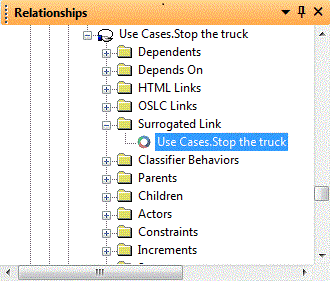
5. Right click on the Surrogated Link and select > to view the link target.
6. To refresh the Surrogated Link's properties, right click on the item and select Refresh.