OSLC Traceability Reports
With the OSLC Traceability Reporting feature, you can generate a report that displays a list of all items that have OSLC links to various other products. This traceability reporting feature currently works with the following providers:
• PTC Codebeamer
• PTC RV&S
• Siemens Polarion
• PTC Windchill PDMLink
You can generate a traceability report at different levels in a project. At any given level, if you have the option to run a query then you can also generate a traceability report at that level. You can also generate a traceability report down to the item level. The generated report displays the list of items with OSLC links, items with no OSLC links, and items that are surrogates.
Generating an OSLC Traceability Report
To generate an OSLC Traceability Report, perform the following steps:
1. In the OSLC tab, select the provider for which you want to generate the report. For the selected provider, you can generate a report from any of the following:
◦ All requirements and requirement collections
◦ All items that are filtered by a query search criteria
◦ All individual items found in the result of a search query
◦ For Windchill, you can generate report for All Parts, for a selected Part and for a Versioned Part. Note that when you generate a report for a Part, the report does not include information for its Versioned Parts.
2. Right-click on any of the above-mentioned items (requirements, query results, parts or items) and select Run Traceability Report. The report is generated and opens in your default browser. The report is stored in the /AppData/Local/Temp folder. The following is an example image of a Traceability report.
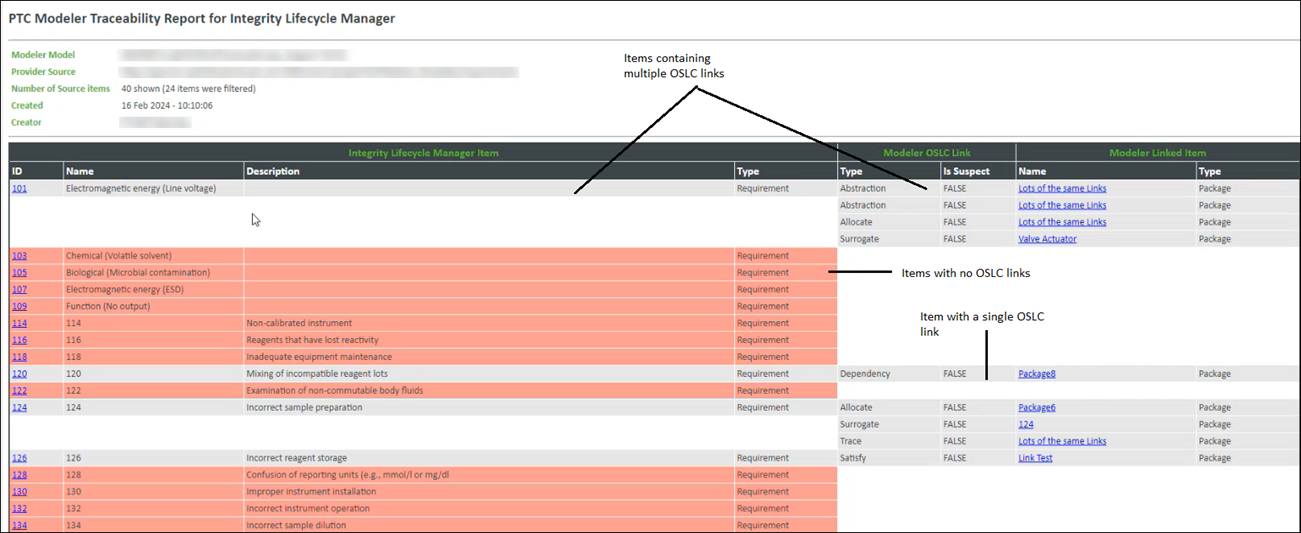
Configuring the OSLC Traceability Report
You can configure the traceability report to filter out items that you do not want to be included in the report and also to determine the color of the non-linked items. To configure the report, you can edit the PTCResourceTraceabilityControl.xml file that is located in the %ProgramData%\PTC Integrity Modeler\ModelerATFiles folder. The following image is an example of the contents of the PTCResourceTraceabilityControl.xml file.
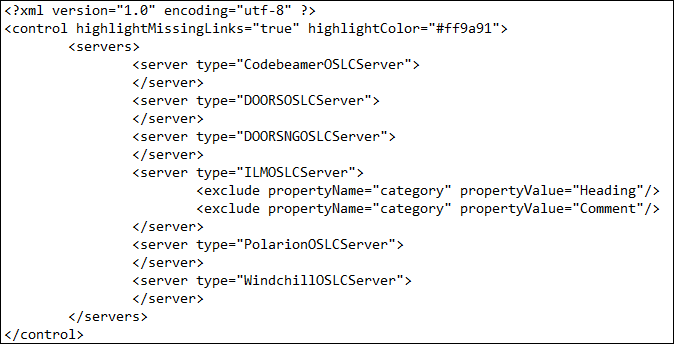
You can change the values of the highlightMissingLinks and highlightColor properties to modify the color of the items that do not have a linked item in Modeler. With the highlightMissingLinks property, which can be either true or false, you can enable or disable highlighting the items that do not have any linked items. If the highlightMissingLinks property is set to true, you can set the highlightColor property to any valid hexadecimal color value or any color value that is valid in CSS (Cascading Style Sheet) files.
You can add the <exclude> statements (as shown in the above image example) for every server. These exclude statements are defined in the OSLC server types and they are used to filter out resources based on the property values. In the above image example, the report excludes all items that has the values Heading and Comment for the Category property. You can use the Properties pane in Modeler to view the properties of an OSLC resource and their values.
The Property/Value combinations are case sensitive and are based on the raw OSLC data from each Provider. |
The information displayed in the header of the report indicates the number of the items listed with the filtered number in parentheses and the information displayed in the footer indicates the filter item types.