Adding a new Codebeamer OSLC server
To allow Modeler users to access a remote Codebeamer system, an OSLC Server must be added to the OSLC browser.
To add a new OSLC Server:
1. Launch Modeler and open a model.
2. Right-click on the OSLC Server node and select Add Server....
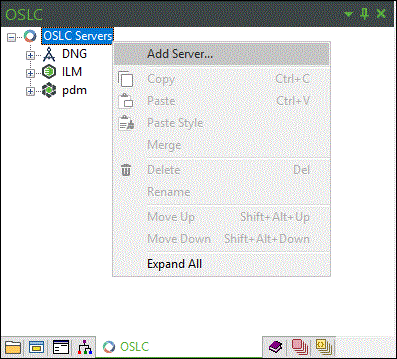
3. Select the Codebeamer OSLC Server option from the Type drop-down menu.
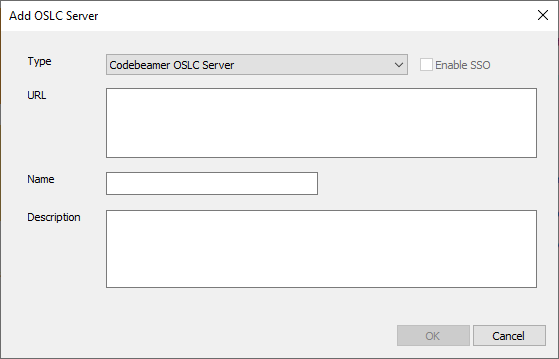
4. Enter the URL for the remote system's OSLC Provider Service. For example: https://codebeamerserver.com:8009/cb/api/oslc/catalog. This is only an example URL. As each Codebeamer installation is different, you can contact your Codebeamer administrator to obtain the correct URL for your site.
5. Enter a Name for the new server.
6. Optionally enter a Description for the new server.
7. Click OK.
8. A login dialog for Codebeamer appears. Enter a valid username and password for that Codebeamer server.
9. Confirm that the server has now been added and is visible in the OSLC browser.