Subsetting
Subsetting is a kind of generalization between features. A usage element or a feature can be specialized using the subsetting relationship; this relationship asserts that the values of one feature are a subset of the values of another feature. Also, the subsetting usage may further constrain its definition and multiplicity.
Creating Subsetting relationship
You can create a subsetting relationship in the following ways:
On the System Structure Diagram from the ribbon toolbar:
1. On the System Structure Diagram, click the Subsetting  button on the toolbar.
button on the toolbar.
 button on the toolbar.
button on the toolbar.2. Click on the edge of an existing base item and then click on the edge of the target item to be subsetted. A subsetting relationship is created.

On the Packages browser pane:
1. On the Packages browser, click and drag the existing base item and drop it on the existing item that is to be subsetted. A popup dialog is displayed.
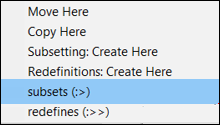
2. On the popup dialog, click subsets (:>). A subsetting relationship is created between the two items.
To view the relationship on the diagram, locate any one of the items on the System Structure Diagram, right-click the item and select > > . This shows the subsetting relationship on the diagram.
On the Packages browser, instead of dragging an element and dropping it onto an existing item, you can also create a subsetted part.
1. On the Packages browser pane, drag the base item and drop it in a place where you want to create a new subsetted item.
2. A popup dialog appears. Click Subsetting: Create Here.
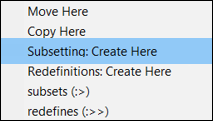
3. A popup dialog appears that prompts you to enter a name for the new element. Enter a name and click OK.
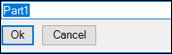
4. To view the relationship on the diagram, locate the base item on the diagram, right-click and select > > . This shows the subsetting relationship on the diagram along with the newly created element.