Redefinition
According to the SysML 2.0 specification, redefinition is a kind of subsetting; while, in general, a subsetting usage is an additional feature to the subsetted usage, a redefining usage replaces the redefined usage in the context of the redefining usage. Redefinitions are useful when you want to reuse an existing feature in a different context.
Creating a Redefinition relationship
You can create a redefinition relationship in the following ways:
On the System Structure Diagram from the ribbon toolbar:
1. On the System Structure Diagram, click the Redefinition  button on the toolbar.
button on the toolbar.
 button on the toolbar.
button on the toolbar.2. Click on the edge of an existing base item and then click on the edge of the target item to be redefined. A redefinition relationship is created.
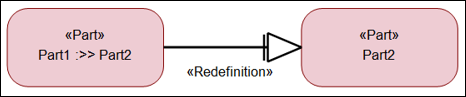
On the Packages browser pane:
1. On the Packages browser, click and drag the base item from a different context and drop it on the existing item in a different context that is to be redefined.
2. When you drop the item, a popup dialog is displayed. On the popup dialog, click redefines (:>>). A redefinition relationship is created between the two items.
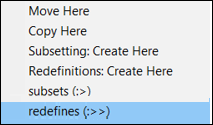
To view the relationship on the diagram, locate any one of the items on the System Structure Diagram, right-click the item and select > > . This shows the redefinition relationship on the diagram.
Instead of dragging an item and dropping it onto an existing item, you can also create an item that is to be redefined:
1. On the Packages browser pane, drag the base item from a different context and drop it in a different context where you want to create the redefined item.
2. A popup dialog appears. Click Redefinitions: Create Here. A popup dialog is displayed prompting you to enter a name for the newly created redefined item.
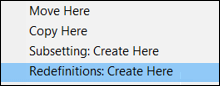
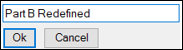
To view the relationship on the diagram, locate the base item on the diagram, right-click and select > > . This shows the redefinition relationship on the diagram along with the newly created item.