Flow property (SysML item)

A Flow Property signifies a single flow element to or from a Block.
Create a Flow Property through a Modeler explorer pane or a Block Definition Diagram:
• In a Modeler pane, right-click the Block, Flow Specification, Interface Block that is to own the Flow Property, point to New, point to SysML, and then click Flow Property. You can then select a Block, Interface Block, Signal or Value Type to type the Flow Property; create a new item to use as a type; or create an untyped Flow Property for which you can set a type later.
• On a Block Definition Diagram, click the click the  Flow Property button, and then click the Block, Flow Specification or Interface Block that is to own the Flow Property.
Flow Property button, and then click the Block, Flow Specification or Interface Block that is to own the Flow Property.
 Flow Property button, and then click the Block, Flow Specification or Interface Block that is to own the Flow Property.
Flow Property button, and then click the Block, Flow Specification or Interface Block that is to own the Flow Property.When a Flow Port uses the Flow Specification that owns the Flow Property as its type, the Flow Property is a redefinition that exists in the context of the Flow Port. Redefinitions can be virtual and real - real redefinitions can have some of their properties and links changed independently of the Flow Property they redefine. For more information about redefinitions of Flow Properties, click here 

To specify the multiplicity of a Flow Property: right-click the Flow Property, point to Set, and then click Multiplicity. On the Flow Property's Property Pages, the multiplicity of a Flow Property is displayed on the Options tab.
To specify that a Flow Property is shared (not composite): right-click the Flow Property, point to Set, and then click Is Composite. From the dialog select FALSE.
To specify that a Flow Property is read only: right-click the Flow Property, point to Set, and then click Read Only. From the dialog select TRUE.
When you create a Flow Property, its direction is set to 'inout' by default. To change a Flow Property's direction, right-click the Flow Property, point to Set, and then click Direction. When you change the direction of a Flow Property, the change is applied to the Flow Property and all its redefinitions.
To set or change a Flow Property's type, right-click the Flow Property, point to Set, and then click Type, Type (Redefinition Only) or Type (Top Level Definition).
On a Block Diagram, you can show Flow Properties in the flowProperty compartment on a Block, Flow Specification or Interface Block. To show the flowPropertyList compartment, right-click the Flow Specification, click Show/Hide Compartments, and then select the flowPropertyList check box. If the multiplicity of the Flow Property is not 1 or blank, the multiplicity is shown on the symbol. Note that empty compartments are not shown.
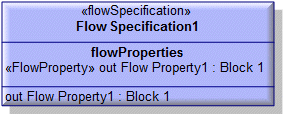
All Flow Properties are shown in the  Dictionary pane - expand the SysML folder, and then expand the Flow Properties folder.
Dictionary pane - expand the SysML folder, and then expand the Flow Properties folder.
 Dictionary pane - expand the SysML folder, and then expand the Flow Properties folder.
Dictionary pane - expand the SysML folder, and then expand the Flow Properties folder.A Flow Property is a UML Port (Attribute or Role) that is stereotyped by the «Flow Property» stereotype from the SysML profile.
The following sections provide information about how a Flow Property is used in the model. For more information about a SysML diagram or item - click it.
Owned by
Owns
 Allocate - the Allocate is owned jointly by the Flow Property and the associated item. The access permissions you have to an Allocate are determined by the access permissions you have to the item that is allocated from - you require write access to both items to create or delete an Allocate.
Allocate - the Allocate is owned jointly by the Flow Property and the associated item. The access permissions you have to an Allocate are determined by the access permissions you have to the item that is allocated from - you require write access to both items to create or delete an Allocate. Refine (UML Standard profile) - the Refine relationship is owned jointly by the Flow Property and the associated item. The access permissions you have to a Refine relationship are determined by the access permissions you have to the refined item.
Refine (UML Standard profile) - the Refine relationship is owned jointly by the Flow Property and the associated item. The access permissions you have to a Refine relationship are determined by the access permissions you have to the refined item. Satisfy - the Satisfy relationship is owned jointly by the Flow Property and the associated Requirement. The access permissions you have to a Satisfy relationship are determined by the access permissions you have to the Flow Property.
Satisfy - the Satisfy relationship is owned jointly by the Flow Property and the associated Requirement. The access permissions you have to a Satisfy relationship are determined by the access permissions you have to the Flow Property. Trace (UML Standard profile) - the Trace relationship is owned jointly by the Flow Property and the associated item. The access permissions you have to a Trace relationship are determined by the access permissions you have to the item that is traced from.
Trace (UML Standard profile) - the Trace relationship is owned jointly by the Flow Property and the associated item. The access permissions you have to a Trace relationship are determined by the access permissions you have to the item that is traced from. Verify - the Verify relationship is owned jointly by the Flow Property and the associated Requirement. The access permissions you have to a Verify relationship are determined by the access permissions you have to the Flow Property.
Verify - the Verify relationship is owned jointly by the Flow Property and the associated Requirement. The access permissions you have to a Verify relationship are determined by the access permissions you have to the Flow Property.Shown on these diagrams
 Block Definition Diagram - in compartments only.
Block Definition Diagram - in compartments only. Internal Block Diagram - in compartments only.
Internal Block Diagram - in compartments only.SysML Properties
• allocatedFrom - lists source items that are linked through Allocate relationships (on Allocated tab when item is allocated).
• allocatedTo - lists target items that are linked through Allocate relationships (on Allocated tab when item is allocated).
• direction - can be in, out or inout. Set by right-clicking the Flow Property, pointing to Set, and then clicking Direction.




