Class (dictionary item)

For automation interface information about a Class, see Class (automation interface).
A Class describes a group of objects that have common properties and behavior.
A Class can be assigned as a data type for an Attribute, Operation, Parameter or Type Definition.
You can create a Class through the context menu of a Package: right-click the Package, and select > > > . You can also create a Class on a Class Diagram.
In addition, you can create a Class by copying an existing Class. Modeler copies the Class' links, child items and child diagrams. For more information, see Copying items.
Note that when you add a Class to a Concurrency Diagram, you add an instance symbol of that Class to the diagram (not an Instance item). The instance symbol of the Class has additional properties that you can define by right-clicking the Class on the diagram, and then clicking Instance Properties.
A Class can own other Classes, and Data Types, Interfaces and Signals. For more information about nesting Classes, see Overview of nested classes (includes data types, interfaces and signals).
When used on a Class Diagram, a Class' notation is as follows.
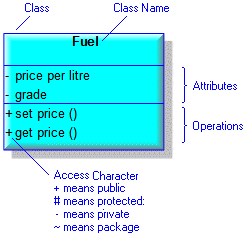
When a Class owns only Attributes, Operations or Receptions, the following notation is used.
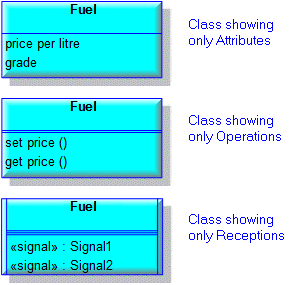
Abstract Operations are shown in italic text.
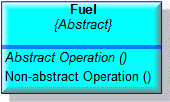
If through the View Options some Attributes or Operations are not shown, the following notation is used.
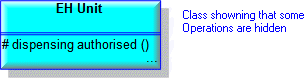
If the Class is an active Class (Active check box selected on its Property Pages), the following notation is used.
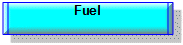
If the Class models a Template Class, its Formal Parameters are displayed in a box that overlaps the top right corner of the Class.

For information about the View Options available for this symbol, see Class view options - class diagram.
When used on a Composite Structure Diagram, the following notation is used.
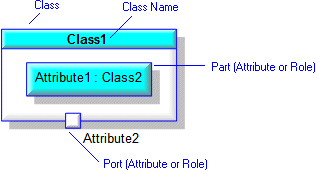
On a Composite Structure Diagram, Classes can be shown as frames through the Class' View Options.
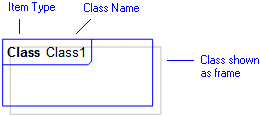
For information about the View Options available for this symbol, see Class view options - composite structure diagram.
In the Modeler panes, a short-cut symbol  on the Class' icon indicates that the item is a stub. For more information, see Stubs.
on the Class' icon indicates that the item is a stub. For more information, see Stubs.
 on the Class' icon indicates that the item is a stub. For more information, see Stubs.
on the Class' icon indicates that the item is a stub. For more information, see Stubs.On a Class Diagram the View Options for a Class allow you to show or hide:
• Attributes and Operations of a Class by access
• Receptions
• Access Characters
• Attribute Signatures and Operation Signatures.
For information about using a Signature to create a Return Type and Parameters for an Operation, and a Type and Default for an Attribute, see the following topics:
When using in-place editing to change a signature on a Class Diagram, use the Ctrl+Enter keys to add a return and use the Enter keys to save the changes.
• Full Name
• Stereotypes
To help you work with Super Classes and Sub Classes, Modeler includes the Class View Browser. To open the Class View Browser for a Class, right-click the Class, and then click Browse Class. For more information about the Class View Browser, see Class view browser.
The Items tab of a Class' Property Pages allows you to create Attributes and Operations. |
If you select the UML\Classes folder in the Dictionary pane, the Contents pane displays the following information about each Class in the model: Name, Visibility, Parent, Abstract, Base Class, Changed By and Changed On. |
The following sections provide information about how a Class is used in the model. For more information about a property, item, model part or diagram, click it.
Properties
In addition to the standard properties, a Class has these properties:
• Abstract (Is Abstract through the automation interface)
• Active (Is Active through the automation interface)
• Formal Template Parameters (Parameters through the automation interface)
• Persistent (Is Persistent through the automation interface)
• Template (Template Class through the automation interface)
• Template Specialization (Is Template Specialization through the automation interface)
• Type Definition Order (not accessible through the automation interface)
• Union (Is Union through the automation interface)
Owned by
Owns
 Association - The Association is owned jointly by the Class and the associated item. The access permissions you have to an Association are determined by the access permissions you have to the item at the start end of the Association.
Association - The Association is owned jointly by the Class and the associated item. The access permissions you have to an Association are determined by the access permissions you have to the item at the start end of the Association. Dependency - The Dependency is owned jointly by the Class and the associated item. The access permissions you have to a Dependency are determined by the access permissions of the dependent item.
Dependency - The Dependency is owned jointly by the Class and the associated item. The access permissions you have to a Dependency are determined by the access permissions of the dependent item. Generalization - The Generalization is owned jointly by the Class and the associated Class or Interface. The access permissions you have to a Generalization are determined by the access permissions you have to the sub Class or sub Interface.
Generalization - The Generalization is owned jointly by the Class and the associated Class or Interface. The access permissions you have to a Generalization are determined by the access permissions you have to the sub Class or sub Interface. IO Flow - The IO Flow is owned jointly by the IO Flow's source item, target item and IO Item, all of which can be a Class.
IO Flow - The IO Flow is owned jointly by the IO Flow's source item, target item and IO Item, all of which can be a Class. Ternary Role - The Ternary Role is owned jointly by the Class and the associated Ternary Association.
Ternary Role - The Ternary Role is owned jointly by the Class and the associated Ternary Association.A Class can own the following diagrams:
Defined in these parts of the model
Used in:
Shown on these diagrams
For information about how the View Options affect the presentation of Classes, see Interface view options - class diagram.
Can be linked to these dictionary items
 Activity - The linked Activity specifies the behavior that is invoked when you create an instance of the Class, that is, classifier behavior. The linked Activity must be owned by the Class, either directly or indirectly through inheritance. This link can be made through the Classifier Behaviors association on the Items tab of the Class' Property Pages.
Activity - The linked Activity specifies the behavior that is invoked when you create an instance of the Class, that is, classifier behavior. The linked Activity must be owned by the Class, either directly or indirectly through inheritance. This link can be made through the Classifier Behaviors association on the Items tab of the Class' Property Pages.These items appear on the Concurrency Diagram. These items are linked with a Class so that Operations of the Class can be used to implement the item.
 Operation - The linked Operation specifies the behavior that is invoked when you create an instance of the Class, that is, classifier behavior. The linked Operation must be owned by the Class, either directly or indirectly through inheritance. This link can be made through the Classifier Behaviors association on the Items tab of the Class' Property Pages.
Operation - The linked Operation specifies the behavior that is invoked when you create an instance of the Class, that is, classifier behavior. The linked Operation must be owned by the Class, either directly or indirectly through inheritance. This link can be made through the Classifier Behaviors association on the Items tab of the Class' Property Pages. State Machine - The linked State Machine specifies the behavior that is invoked when you create an instance of the Class, that is, classifier behavior. The linked State Machine must be owned by the Class, either directly or indirectly through inheritance. This link can be made through the Classifier Behaviors association on the Items tab of the Class' Property Pages.
State Machine - The linked State Machine specifies the behavior that is invoked when you create an instance of the Class, that is, classifier behavior. The linked State Machine must be owned by the Class, either directly or indirectly through inheritance. This link can be made through the Classifier Behaviors association on the Items tab of the Class' Property Pages.Like most other items in a Model, a Class can be linked to an Activity Partition, Comment, Frame Box, General Node, General Flow, General Flow Diagram Node, Constraint (applied), General Flow Diagram Flow or Swimlane. |
Can be used as a data type for these items
When used as a data type, Modeler creates a special link between the Class and the referencing item. You cannot navigate this link through the Links Editor. |
 Interface
Interface Model
Model Package
Package Signal
Signal Attribute
Attribute Comment
Comment Constraint
Constraint Data Type
Data Type Exception
Exception Reception
Reception Role
Role Type Definition
Type Definition Use Case
Use Case Composite Structure Diagram
Composite Structure Diagram General Flow Diagram
General Flow Diagram Sequence Diagram
Sequence Diagram Text Diagram
Text Diagram Use Case Diagram
Use Case Diagram Class Model
Class Model Class Diagram
Class Diagram Variant Diagram
Variant Diagram Stereotype
Stereotype Channel
Channel Event Flag
Event Flag Interface Device
Interface Device Mailbox
Mailbox Monitor
Monitor Pool
Pool Semaphore
Semaphore Synchronizer
Synchronizer Task
Task Parameter
Parameter