Overview of document structure items and assignable items (Publisher)
The document structure defines the structure and presentation of information in the generated output. The document structure is defined in the Document Structure pane, which is always shown in Publisher.
In the document structure you create document structure items. Document structure items can be assigned an assignable item, such as, a model item type, model item or External Image.
Document structure items
The top-level sections of the document structure cannot be changed.
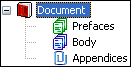
Important: The Preface and Appendices sections are ignored when using the Publisher HTML and Publisher XML output formats.
To create a document structure item with an assigned item: select the parent document structure item, and then click the appropriate button for creating an assigned document structure item.

Note that when a document structure item has no child roles, you can change the assigned item to any assignable item through the Model Item Type property. When a document structure item does have child roles, you can change the assigned item only to assignable items that are compatible with those child roles.
Move an item to a different parent item in the document structure by dragging the item to the new parent item. If you have more than one Document Definition open, you can move an item to a different Document Definition by hovering the mouse pointer over the Document Definition's tab. Note that you cannot drag child roles and child types to a different parent.
Change the order of an item's child items in the document structure by selecting a child item and then clicking the Move Up or Move Down button.
Copy a Section in a document structure, and paste it to another parent item, but only when the copied section is compatible and valid for the target item.
If you want to specify text to include in a generated output, assign a Note item to a Section item in the document structure, and then specify the text in the Note Content property.
Assignable items
An assignable item is an item that can be assigned to a document structure item.
The following types of assignable items allow you to include information from a model in the generated output:
• Model Item Type -specifies a generic way of extracting all items or UML diagrams of a specified type from a publication model.
For more information about Model Item Type, refer to Overview of Working with meta items and model items
• Extended model item type (Stereotype)- specifies a generic way of extracting from a publication model all items and diagrams that are stereotyped by a specified Stereotype.
For more information about Extended model item type (stereotype) refer to, Overview of working with meta items and model items.
• Model Item- specifies a model item or diagram to include in the generated output.
For more information about Model Items, refer to Overview of working with meta items and model items.
The following types of assignable items allow you to include information in the generated output that is not extracted from the publication model:
• Custom Revision History - includes a revision history table in the generated output. Through the Properties pane, you can specify the data to include in the revision history table. You can add new columns to the table, and remove default columns you do not require. If you add multiple Custom Revision History assigned items to your document definition, the generated tables will all show the same data.
For more information about Custom Revision History, refer to Adding a custom revision history table to the document structure.
• Custom Table - includes a custom table in the generated output. Through the Properties pane, you can specify the columns of the table and the data in the table. Each custom table in the document definition can show unique data.
For more information about the Custom Table, refer to Adding a Custom table to the document structure.
• Distribution List - includes a distribution list in the generated output. Through the Properties pane, you can specify the data to include in the revision distribution list table. You can add new columns to the table, and remove default columns you do not require. If you add multiple Distribution List assigned items to your document definition, the generated tables will all show the same data.
For more information about the Distribution List, refer to Adding a distribution list to the document structure.
• External Image - specifies a BMP, JPG or PNG image to include in the generated output.
For more information about External Image, refer to Creating an assignable item for an approval page.
• Note - specifies text that can be included in the generated output.
For more information about Note, refer to Creating an assignable item for specifying text.
• Revision History - includes a revision history table in the generated output. The revision history table is generated from the data that has been added to the Revision History tab.
For more information about Revision History, refer to Creating an assignable item for the revision history.
Generating only part of a document structure
When developing document structures, it is useful to not generate sections that are complete. You can do this by setting the Generate Section property to Don't Generate, so that the item and all its child items are not generated. When an item is not included in the generated output (Generate Section property set to Don't Generate), its icon appears dimmed with a red cross in the bottom right corner. For example:

Alternatively, you can generate only part of a document structure: right-click the section, child role or child item you want to generate, point to Preview, and then click Content or Layout:
• The Content command generates using data from the active model.
Use this command when you want to see how the model data is generated.
• The Layout command generates using dummy data.
Use this command when you want to reduce the generation time and see how only the structure is generated.