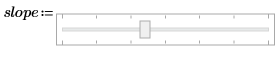Example: Slider
1. On the Input/Output tab, in the Controls group, click > .
2. Enter an output variable name for the Slider on the left side of the definition operator.
3. To define the item and its properties, right click it and select Edit. Then, switch to the Properties tab and edit the properties:
◦ Orientation—Select Horizontal.
◦ Ticks—Click the checkbox.
◦ Points—Select Both.
◦ Minimum, Maximum, Tick frequency, Line size, Page size—Enter a value. In this example, the values are, respectively: 20.0, 10.0, 6.0, 1.0, 2.0.
4. You can also select the Script Editor tab and edit the slider’s properties from the script.
5. Evaluate the value of the slider for different values.
|
|
Copy this example to your PTC Mathcad Prime worksheet to see the script that was used here in VBscript.
|
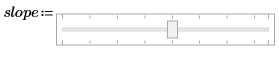

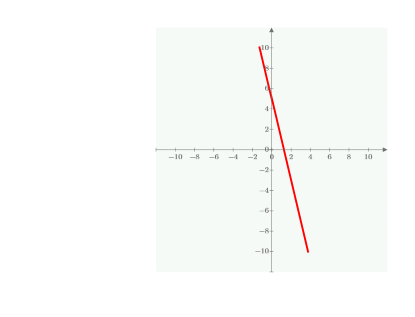
6. The example above is in VBscript. Copy the following example to see the script in Jscript.