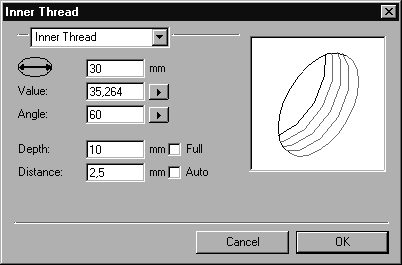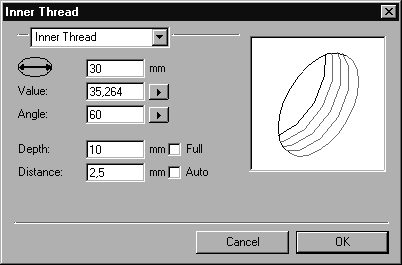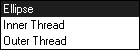Element Info
In element info, you can change the diameter, value, angle and the settings of the inner thread yourself, or convert it into an ellipse or an outer thread. Select an inner thread, then choose > .
| The > command can only be executed for a single element. |
You can perform changes by making entries in the respective fields or by making selections from the pop-up menus. These changes will be displayed roughly in the preview box at the upper right.
The entry fields for diameter, ellipse value and angle are the same as those for the ellipse (refer to
Ellipse).
Depth
You can use this field to set the depth of the thread turns. If the threaded bore is filled completely with thread turns, the Full box is checked. If you deselect this box by clicking it, you can enter a value of your choice for the thread depth. Entries which are either too large or too small are corrected accordingly. You can restore the Full option by clicking the empty box.
Distance
This field can be used to enter the distance between the thread turns. If the
Auto box is selected, the distance is set using the
Threads preferences (see
Preferences). If you clear
Auto, you can enter a value of your choice for
Distance.
Conversion
The pop-up menu at the top of the dialog box allows you to convert the inner thread into either an outer thread or an ellipse and to edit it as necessary without quitting the dialog box. The
Element info dialog box changes accordingly (see
Ellipse and
Outer Thread).
Quitting the Dialog Box
You can confirm your entries by clicking OK. Clicking the Cancel button quits the dialog box without applying any changes you have made.