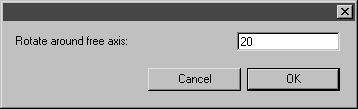Rotate Assembly Unit Around the Free Axis
1. The entire assembly is now to be rotated around the free axis created earlier in the exercise. Consequently, none of the assemblies need be selected.
2. Select the
Rotation
tool.
The cursor changes into the center

cursor.
3. Holding down the SHIFT key, click on the drawing area. The rotation dialog box appears.
4. Enter 20 next to Rotate around free axis and click OK to confirm.
The assembly unit is now rotated through 20° around the free axis. As desired, this rotation is executed independently of the coordinate axes.
| If at a later stage in your work you do not know the angle for rotation or are looking for a certain view for parts, you can also freely rotate your selection. To do this, select the Rotation tool and, holding down the mouse button, drag the cursor over the screen. The selected assemblies rotate in tandem with the movement of the cursor. Once you have found the desired position, release the mouse button. |
5. The free axis that has been selected will remain active and visible until another axis is selected.
If you would like to experiment further with the free axis, save the drawing.
See how the orientation of the axis on curved elements changes when selecting select points in close proximity to one another in sequence.
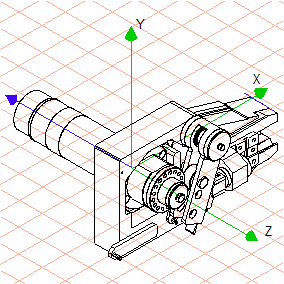
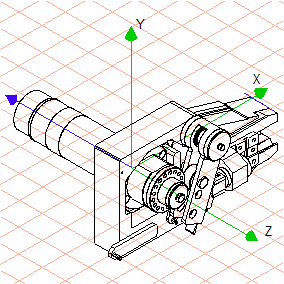
 tool.
tool. cursor.
cursor.