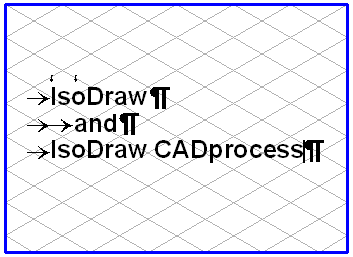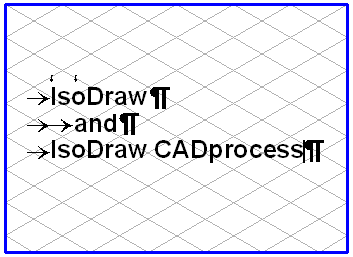Working with Tabs and Text Formats
Tabs
To set tabs, choose > . The tabs which are set apply to the selected text and apply for at least one paragraph between two paragraph signs. This is also the case if the flashing insertion cursor is located at any point in the text.
Select a paragraph and set a tab. You will then see a red symbol for the tab type in the selected position above the text element. Click the required point in the text and press the TAB key. The following text jumps to the tab stop. An arrow appears in the text between the preceding text and the tab stop.
If you have created different tabs for different paragraphs in the text element, the symbols or the positions of these symbols will change in the tab bar, depending on the position of the insertion cursor.
Once you have concluded your entry, neither the tab bar nor the arrows for tab increments remain visible.
Text Formats
It is useful in many instances to use fixed text formats. Arbortext IsoDraw allows you to do this in the Attributes window. The text format contains all the attributes that can be set in the Text menu. These include the font, font size, font face and tabs. Where new text is entered, the attributes of the active text format are applied to this text. A text format is applied for at least one paragraph between two paragraph signs. The commands in the Text menu can be used to change texts which have been assigned formats. If you then change the text format, these changes will be retained.