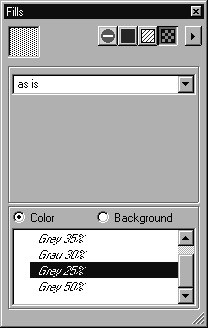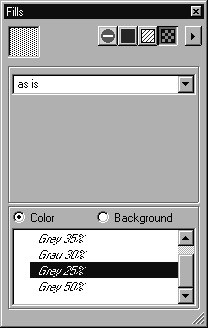Fill Type — Pattern
Arbortext IsoDraw enables you to fill elements with a pattern. The patterns available in the current file appear in the pattern list. The patterns must first be drawn in a separate file and assigned object info. For editing colors, Arbortext IsoDraw distinguishes between two types of pattern. These are either black/white patterns (1 bit image depth) and patterns with grayscales or colors (with more than 1 bit image depth). Patterns with image depths of more than 1 bit cannot be defined in color.
If the fourth button is selected, the window content for the fill Pattern appears. The list of patterns displays all the defined patterns.
A selected pattern becomes the current pattern. The display field shows you what the pattern looks like.
All elements drawn subsequently that can be filled are filled with the selected pattern. If, before selecting a pattern, you have selected elements that can be filled, their fill will be changed to the current pattern.
If elements with patterns are selected, a check mark appears to the left of the entries of the patterns for which these fills have been used. This allows you to easily identify the patterns used for fills.
If you subsequently wish to fill an existing element with the current pattern, you can do this without selecting the element. Position the arrow cursor over the pattern display field. Click and hold down your mouse button, then drag it in the direction of the element. When the cursor lies over the element you wish to fill, release the mouse button. The element will be filled with the pattern.