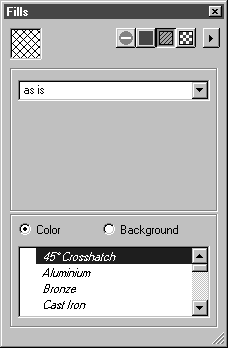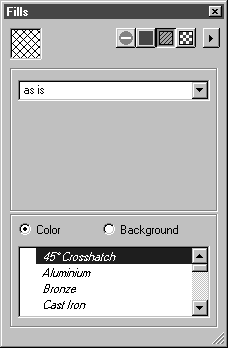Fill Type — Hatching
Arbortext IsoDraw enables you to fill elements with hatching. The hatchings available in the current file appear in the hatching list. The hatchings must first be drawn in a separate file and assigned object info.
If the third button is selected, the window content for the fill Hatching appears. The hatching list displays all defined hatchings.
A selected hatching becomes the current hatching. The display field shows you what the hatching looks like.
All elements drawn afterwards that can be filled are filled with the selected hatching. If, before selecting a hatching, you have selected elements that can be filled, their fill will be changed to the current hatching.
If elements with fills are selected, a check mark appears to the left of the entries of the hatchings for which these fills have been used. This allows you to easily identify the hatchings used for fills.
If you subsequently wish to fill an existing element with the current hatching, you can do this without selecting the element. Position the arrow cursor over the hatching display field. Click and hold down your mouse button, then drag it in the direction of the element. With the arrow over the element you wish to fill, release the mouse button. The element will be filled with the hatching.