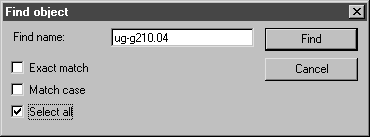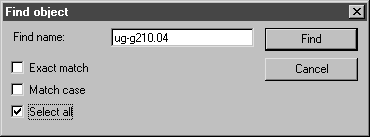Find Objects
This command enables you to quickly find a file or folder in the Browser Window list. Depending on the setting, you can also select files or folders whose name contains a particular part of a name.
When you select the command, the following dialog box appears:
Find name
Here you can enter the whole name or part of a name that you want to find.
Exact match
If you click this option, only names that exactly match the name entered are found.
Match case
If this option is selected, the name search differentiates between upper case and lower case letters. If the data was entered in lower case letters, as in the dialog box above, only those names that contain the entry in lower case letters will be found.
Select all
Use this option if you want to find several names that have part of the same name in common. It finds all names that share a part of their name with the name entered under Find name.
Clicking on Cancel exits the dialog box. The command is not executed.
After confirming with OK, the names are shown selected in the Browser Window.