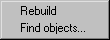Structure of the Browser Window
When you select the Show browser window menu command, the Browser Window appears as illustrated here:
You will see two buttons

containing symbols just above the list of selected folders. If you click the left button, all the selected files are pasted into the current file. If you click the right button, all the selected files are placed.
All folders preceded by a symbol contain further nested subfolders and/or files. Clicking on the + symbol reveals folders and files in the next level down. If you hold down the CTRL key when clicking the + symbol in front of the file name, all the objects contained within will become immediately visible. One click on the + symbol turns it into a - symbol. Clicking the - symbol closes the level or the entire folder structure.
Clicking the arrow in the top right corner of the Browser Window opens a submenu with two commands:
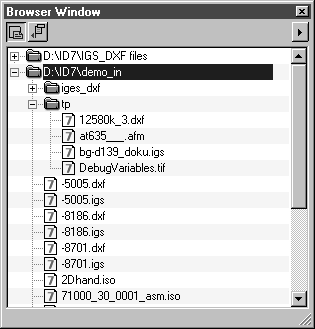
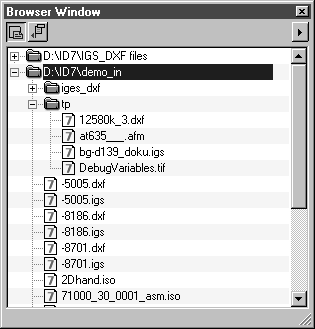
 containing symbols just above the list of selected folders. If you click the left button, all the selected files are pasted into the current file. If you click the right button, all the selected files are placed.
containing symbols just above the list of selected folders. If you click the left button, all the selected files are pasted into the current file. If you click the right button, all the selected files are placed.