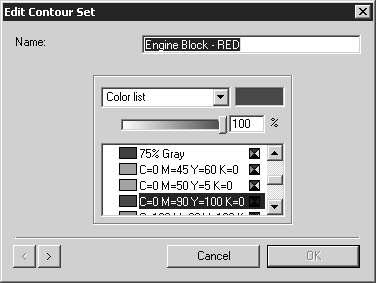To Edit Contour Set Names and Colors
Use the Edit Contour Set dialog box to edit contour set names and fill colors.
|
|
You can only edit contour sets in 3D mode.
|
The example below shows the settings for a contour set named Engine Block - RED.
To edit contour sets names and fill colors, perform the following steps:
1. In 3D mode, open the Contour Sets window. (See To Open the Contour Sets Window.)
2. Perform one of the actions below to open the Edit Contour Set dialog box and access the settings for a contour set:
◦ Double-click the contour set name in the list.
◦ Click the contour set name in the list, click the arrow to open the pop-up menu, and then click Edit contour set.
3. In the Edit Contour Set dialog box, change the contour set name and fill color.
4. (Optional) If you have multiple contour sets, click an arrow in the lower left corner of the Edit Contour Set dialog box to scroll their settings. Edit the name and fill color for any contour set.
5. When you are done editing, click OK to save your changes.