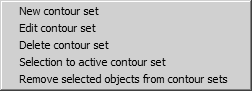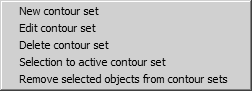Contour Sets Pop-up Menu Commands
In the Contour Sets attribute window, click the arrow in the top right corner to open the pop-up menu.
Click commands on the pop-up menu to perform these actions:
| Contour set commands are only available in 3D mode. |
• New contour set—Create a new contour set. The fill color and name of each contour set you create appears on the Contour Sets window list.
• Edit contour set—Change the name and fill color for a selected contour set.
• Delete contour set—Remove the selected contour set from the Contour Sets window list.
• Selection to active contour set—Assign all selected objects to the active contour set. This command is also available on the context menu for selected objects, and on the
Objects window popup menu. (See
Show Object Window.)
| You must make a contour set active before you can add objects to it. (See To Activate a Contour Set.) |
• Remove selected objects from contour sets—remove objects from contour sets. This command is also available on the context menu for selected objects, and on the
Objects window popup menu. (See
Show Object Window.)