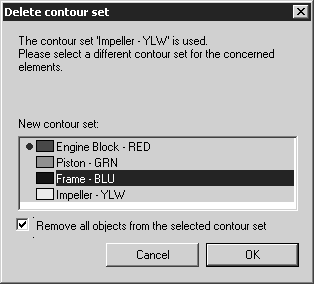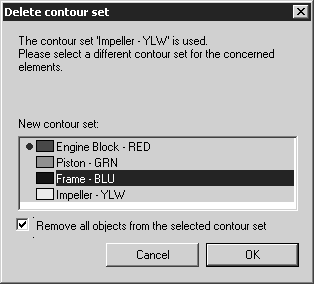To Delete a Contour Set
You must remove all objects from a contour set before you can delete it. When a contour set is empty, its name appears in italics in the Contour Sets window list.
Perform the steps below to delete a contour set.
1. In 3D mode, open the Contour Sets window. (See To Open the Contour Sets Window.)
2. In the contour set list, click the contour set you want to delete.
3. Click the arrow in the top right corner to open the pop-up menu, and then click Delete contour set. If the selected contour set is empty, it is deleted.
4. If the selected contour set is not empty, the Delete contour set dialog box opens. Perform these steps to remove objects from the contour set, and then delete it.
a. In the Delete contour set dialog box, click the contour set you want to delete. For example, click the Frame - BLU contour set shown below.
b. Select the Remove all objects from the selected contour set check box, and then Click OK. A Caution message box opens.
c. In the Caution message box:
▪ Click Yes to remove all objects from the selected contour set and delete it. You cannot undo this action.
▪ Click No to cancel without removing objects or deleting.