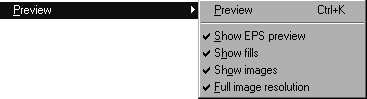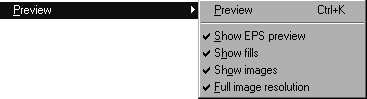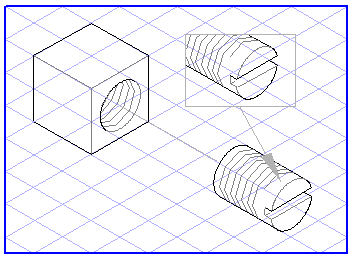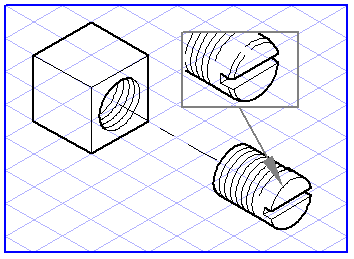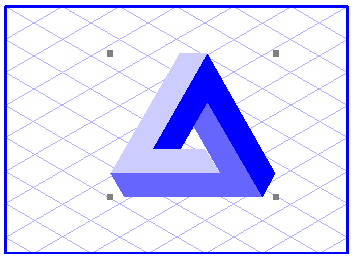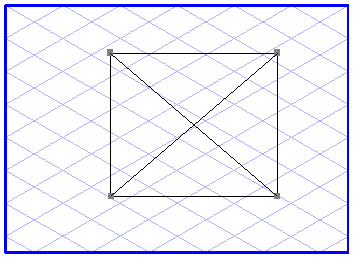Preview
Your drawings can be displayed and edited on the screen in either drawing mode or preview mode. You can choose between the two different display modes by selecting the command Preview in the submenu. A check mark before the entry indicates that preview mode is activated, otherwise you are in drawing mode.
Elements are shown in simplified form in drawing mode. All pens are displayed in a uniform thickness along with their set screen color. Threads are sketched only roughly, while fills and halos are not shown at all.
On account of this simplified form of display, the screen is redrawn much faster in drawing mode than in preview mode. Detail work is facilitated by the uniform line thickness of the elements which remains the same for all enlargement factors.
| The color of the elements is also influenced by the layer color (see Show Layer Window). |
Preview
In preview mode you see the drawing as it will be printed or exported, thus providing you with an important monitoring instrument. This allows you at all times to check the structure of the illustration, the execution of details and the selected means of representation (e.g. line thickness). It is also advisable to check the clarity of the drawing, particularly in its original size.
You should check the final status of the illustration in preview mode prior to printing.
| The possibilities offered by Arbortext IsoDraw can easily lead you to work with a higher enlargement factor than necessary. This can result in you drawing details which will show up later as no more than a black dot. A small tip for you: Switch to preview occasionally. If your screen suddenly becomes a mass of black you should perhaps simplify the illustration a bit. |
Show EPS Preview
With preview selected, you can also choose whether certain elements which are not so important for the drawing are shown in simplified form. These include EPS graphics from other programs which you have placed on the drawing. If a check mark is shown in front of command Show EPS preview, the graphic will be shown in coarse form in preview mode (if available). If the EPS file concerned does not contain a preview, or the command is not checked, a simplified form which is also used in drawing mode will be displayed.
If the command is not checked, however, a simplified form which is also used in drawing mode will be displayed.
Show Fills
Element fills are only displayed in preview mode. However, it is possible to switch the display of fills on and off as required using the Show fills command in order to make it easier to edit objects, for example.
Show Image Elements
Large image elements have a considerable effect on the screen redraw. This command allows you to determine whether image elements are to be displayed in the preview. If the command is not checked, however, only a place holder is displayed instead of image elements.
High Image Quality
It is often not necessary to see image elements in full resolution when concentrating on other sections of the illustration. If this command is checked, all image elements are displayed in full resolution. If it is not checked, the image elements are displayed in reduced resolution. This setting also has an effect on the time required for the screen redraw.
This command can only be selected if menu command Show images has also been selected.