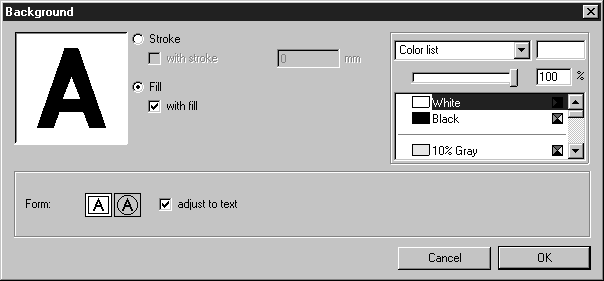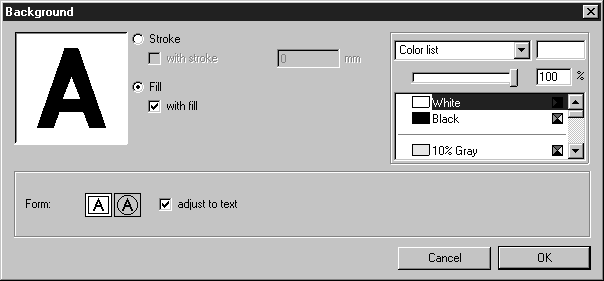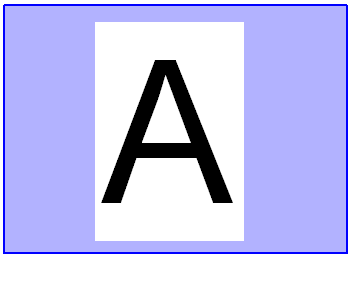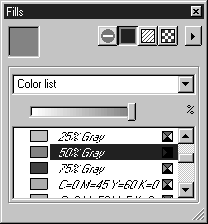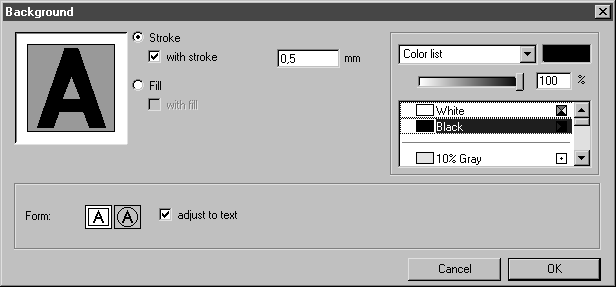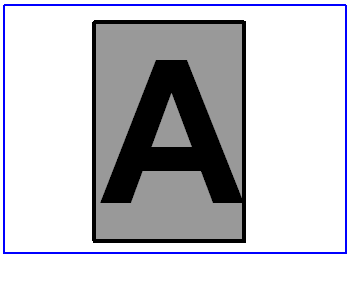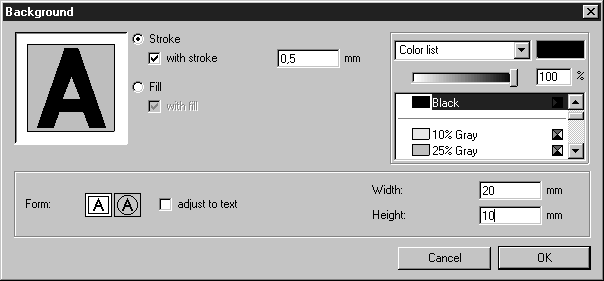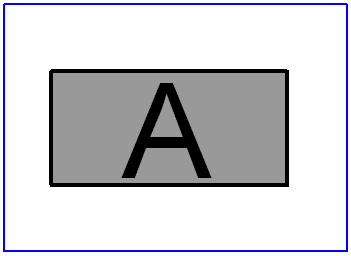Text Background
Use this command to control the background of a text.
Here, you have the option of creating text elements so that they are isolated from other elements. This improves the legibility of the text. Isolation is performed using the background of the text element.
Use the Arrow tool to select the desired text elements and choose menu command Text background. You can also choose this command if you are in the process of editing a text element. The following dialog box appears:
The dialog box allows you to change the appearance and size of the background. Upon starting the program, the text elements are generated as shown above, i.e. with a white, rectangular background. The size of the background depends on the size of the text. The illustration shows the size of the field against a dark background.
If you have selected Fill and with fill, you can select a color for the background. The color selection area gives you two options for doing this. You can select a color from the color list or set your own color.
| You wish to apply a new color to other text elements. It is expedient to define the new color once in the Fills window. This color then also appears in the color list for Character fill. You can then select the color immediately. See Show Fill Window for details. |
The background fill is removed if you click on the tick in the with fill box. The tick disappears.
To set an outline for the background, click Stroke and with stroke. In the entry field, specify the value for the width of the outline stroke. Just like for the fill, you can create a color in the color selection area for this contour.
The following element has been created so that the background has an outline of 0.5 mm black and a fill of 40%.
In the lower half of the dialog box you can specify whether the background is to be rectangular or circular. If you want to specify the dimensions yourself enter the width and height - or a diameter in the case of a circle - as shown.