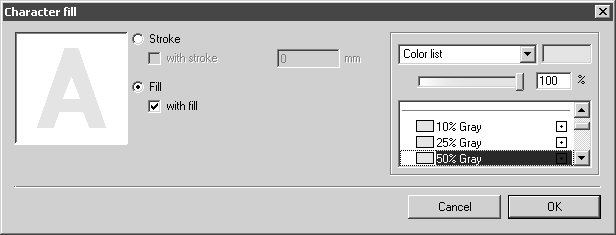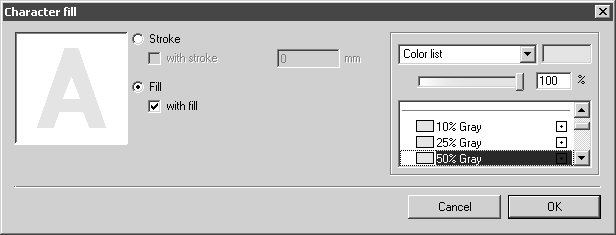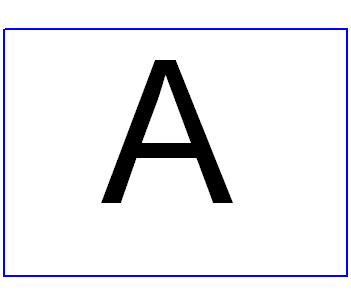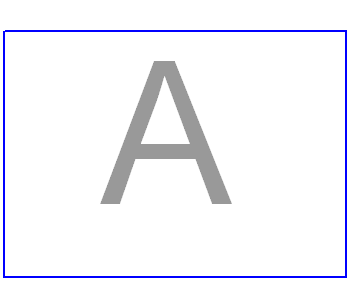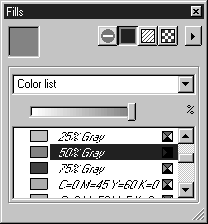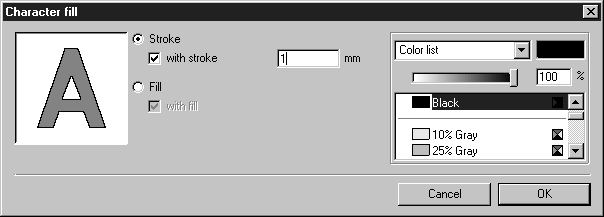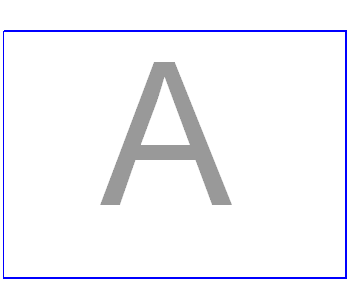Character Fill
This menu command allows you to change the graphic attributes of a text element.
It also allows you to change the appearance of the letters and characters.
Use the Arrow tool to select the desired text elements and choose menu command Character fill. You can also choose this command if you are in the process of editing a text element. The following dialog box appears:
Normal text consists of characters which are filled in black. This status is shown when the dialog box is being opened. The color selection area also allows you to give texts a color fill. You can select a color from the color list or set your own color. The text in the illustration has a gray value of 50%.
| Texts are shown on the screen in the selected color. You wish to apply a new color to other text elements. It is expedient to define the new color once in the Fills window. This color then also appears in the color list for Character fill. You can then select the color immediately. See Show Fill Window for details. |
The fill is removed if you click on the tick in the with fill box. The tick disappears.
You can also change the text so that only an outline is printed out. Click the Stroke button. An input field appears for entering the thickness. The color selection area allows you to specify the color of the contour.
Your changes will only be valid if you click OK. Clicking Cancel exits the dialog box without any changes being made to the character fill box.
| Text characters with contour are displayed on the screen like filled text characters. The contour is only visible when the text is printed out or when it is converted to another format. |