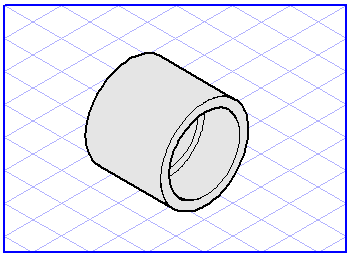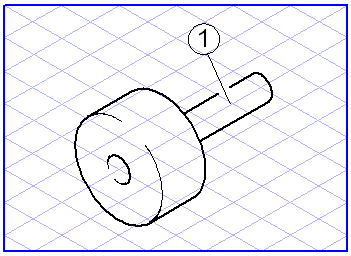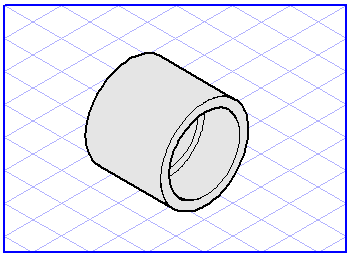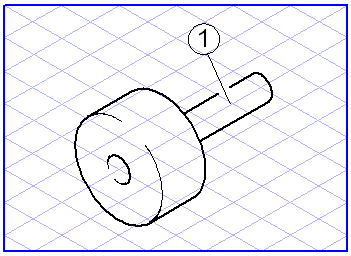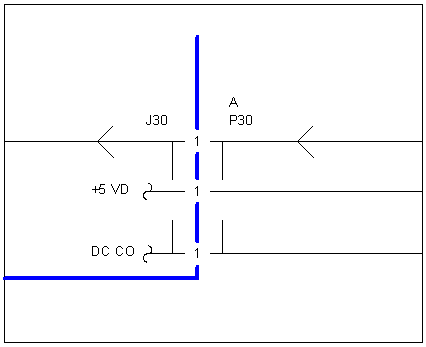Hotspot
A hotspot is required if you later wish to trigger an action as soon as the user clicks on this area. The Show objects command in the Windows menu allows you to display hotspots. If the Activate hot spots option is enabled, you can try out this command. If you click a hotspot with the arrow cursor, it will be color-highlighted. There are three ways of defining hotspots.
No Hotspot
The object has no hotspot characteristics. No action is triggered if the user clicks on this object later.
Surface
The area which the object occupies is defined as the hotspot. Arbortext IsoDraw automatically determines the contour of the object in the background and manages it. This contour can only be found if the elements selected form a closed area. Below are two examples. The illustration on the left shows you a closed area, while the illustration on the right is a typical case where no hotspot can be found.
Lines of Object
In a number of cases, the object does not enclose a closed area, as in the case of a line in a circuit diagram. Here it is advisable instead to use the object itself as a hotspot. The user can then click on the lines of the object in order to trigger the action. The following illustration shows a typical case of where such a setting is preferred.