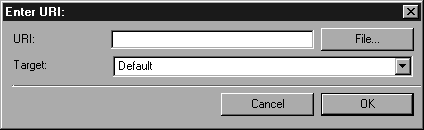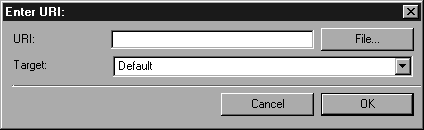
|
full view
|
All objects in the file are displayed centered in the Arbortext IsoView window.
|
|
zoom to object
|
The target object is displayed centered in the Arbortext IsoView window. The precise area is displayed which was defined earlier for the extent.
|
|
move to object
|
The target object is displayed centered in the Arbortext IsoView window, its size is unaffected.
|
|
new highlight
|
The contour of the target object is highlighted in color, so that the user knows which object has been jumped to. Previous highlights are replaced.
|
|
add highlight
|
The contour of the target object is highlighted in color, so that the user knows which object has been jumped to. Previous highlights are retained.
|
|
full view + new highlight
|
All objects in the file are displayed centered in the Arbortext IsoView window. The contour of the target object is also highlighted in color, so that the user knows which object has been jumped to. Previous highlights are replaced.
|
|
zoom + new highlight
|
The target object is displayed centered in the Arbortext IsoView window. The precise area is displayed which was defined earlier for the extent. The contour of the target object is also highlighted in color, so that the user knows which object has been jumped to. Previous highlights are replaced.
|
|
move + new highlight
|
The target object is displayed centered in the Arbortext IsoView window, its size is unaffected. The contour of the target object is also highlighted in color, so that the user knows which object has been jumped to. Previous highlights are replaced.
|
|
full view + add highlight
|
All objects in the file are displayed centered in the Arbortext IsoView window. The contour of the target object is also highlighted in color, so that the user knows which object has been jumped to. Previous highlights are retained.
|
|
zoom + add highlight
|
The target object is displayed centered in the Arbortext IsoView window. The precise area is displayed which was defined earlier for the extent. The contour of the target object is also highlighted in color, so that the user knows which object has been jumped to. Previous highlights are retained.
|
|
move + add highlight
|
The target object is displayed centered in the Arbortext IsoView window, its size is unaffected. The contour of the target object is also highlighted in color, so that the user knows which object has been jumped to. Previous highlights are retained.
|
|
Standard
|
The target is displayed in the same container in which the link was activated.
|
|
IsoView
|
The target is displayed in Arbortext IsoView if possible. This replaces the current illustration.
|
|
Frame
|
The target is displayed in the HTML frame containing Arbortext IsoView.
|
|
Parent Frame
|
The target is displayed in the parent of the HTML frame containing Arbortext IsoView.
|
|
Whole Page
|
The target is displayed in the window containing Arbortext IsoView. The contents of the window, together with any existing frames, are replaced.
|
|
New Window
|
The target is displayed in a new window.
|
|
Frame…
|
The target is displayed in an existing frame. If you select this option, a dialog box will appear where you can enter the name of the required frame.
|
|
http://
|
Specifies the protocol, http:// for normal Web addresses, ftp:// for FTP servers
|
|
www.ptc.com
|
Specifies the server on which the file being searched for is located.
|
|
/de/
|
Specifies a subdirectory
|
|
index.htm
|
An HTML file to be displayed.
|
|
file://
|
Specifies the protocol
|
|
D:/
|
Drive letter
|
|
/web/
|
Specifies a subdirectory
|
|
index.htm
|
An HTML file in this directory.
|