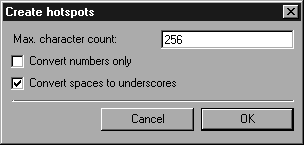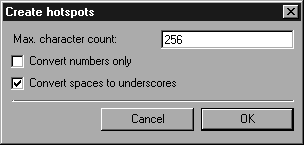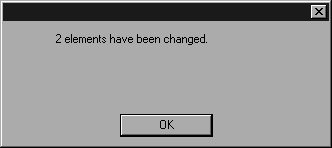Create Hotspots
This Objects menu command allows you to generate hotspots automatically for text elements. This can be useful, for example, if you want to use part numbers on a spare parts diagram as hotspots.
This function searches for selected text elements. If these do not yet have object info, new object info will be created. The content of the text element is used as the name for the objects you create in this way. The hotspot area for this object will also be generated.
First select the elements which you want to assign hotspots to. This function only takes into account text elements, other selected elements will be ignored. If you want to process all text elements, simply use the Select all command. Then select the Create hotspots command. The following dialog box appears:
Maximum Character Count
Here you can specify the maximum number of characters of the text element you want to use for the name. With a complete text section, for example, only the first characters will be used to form the name.
Convert Numbers Only
In addition to part numbers, many illustrations also have texts which contain other references. If you enable this box, only those text elements which only contain numbers will be processed. If the box is not enabled, all text elements will be processed.
Convert Spaces to Underscores
Many text elements contain spaces. If these spaces are used in a name, this can result in problems later if the file is used in an interactive environment. If you enable this box, all spaces will be converted to underscores. Otherwise, the text will not be changed.
Clicking Cancel terminates the function. Click OK to execute the function. The following dialog box appears after processing has been completed:
This shows how many text elements have been processed.