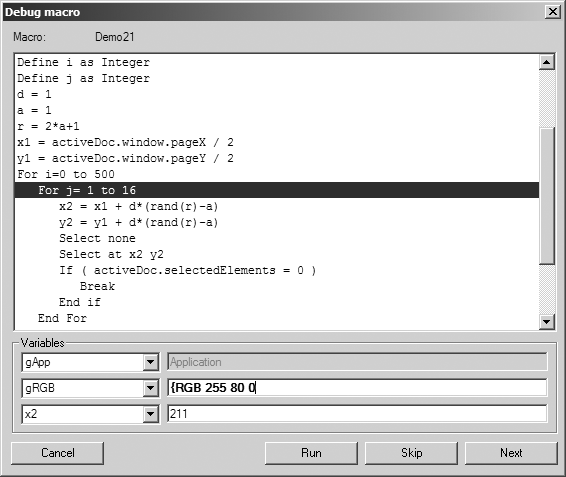Debug Macro
Use this command to display the recorded actions of a macro. Each action can be selected and executed individually. This makes it easy to test whether all actions have been executed in the required way.
Select the command in the pop-up menu. The following dialog box appears:
All existing macros are shown in the text field. Select the macro you want to test by clicking on the name. This macro is then selected.
File
The grayed out entry field next to
File shows the name of the file in which the recording of the macro is saved (see also
Record Macro).
If you select OK, a further dialog box appears.
The actions of the macro are shown here line by line. The first line, i.e. the first action, is automatically selected.
Variables
This is where you can see the values of variables. Each of the three pop-up menus on the left contains the names of all the variables. Global variables appear automatically in the pop-up menu. Local variables are displayed in the menu when the action is executed.
The fields on the right display the values of the selected variables. This enables you to check the values of variables. You can also change the displayed values. You can tell if an entered value is not allowed by the bold type. If a permissible entry is not made the original value is preserved. When the value of a variable cannot be changed, its value field is grayed out.
| If you have changed the value of a variable, this new value is only applied to the current running of the macro. If the new value is to be used in the future, you must change the macro itself. |
Running
If you select this button directly after opening the dialog box, the macro is run in its entirety and the dialog box closes automatically. For drawing actions, you will see the run result on the drawing area. If actions are skipped, only the actions from the selected line onwards are executed.
Skip
If you select this button, the selection skips to the next line in the window, i.e. to the next action. The previously selected action is not executed.
Next
When you click on this button, only the selected action is executed. The program then skips to the next line. For drawing actions, you will see the run result on the drawing area.
Cancel
Clicking on Cancel exits the dialog box. If you open the dialog box again, the first line, i.e. the first action, is again selected.