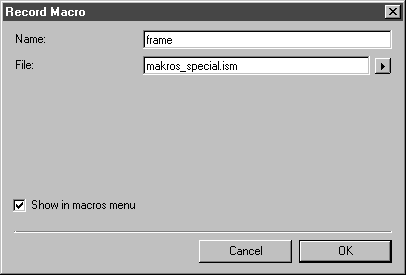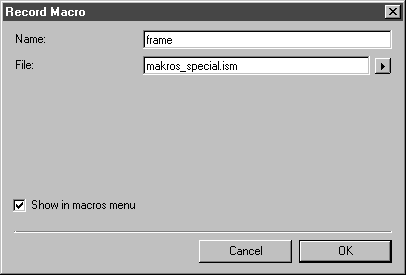Record Macro
Selecting this command from the pop-up menu opens the following dialog box:
Name
In this entry field, enter the name of the macro that is to be run. Select a unique name. If the name you have entered already exists, a dialog box appears when you click OK asking you to assign a unique name.
If you are creating a lot of macros, ensure you assign a meaningful name.
File
In the File entry field, specify in which file the macro is to be saved. For this you can select one of the existing files from the list in the pop-up menu. The macros supplied with the program are stored in the existing files.
You can also define a new file name. This newly generated file is saved in the PTC application folder under Documents/Settings. The names of new files then also appear in the list of existing files in the pop-up menu.
Show in Macros Menu
When this option is selected by clicking in the check box, the completed macro appears with its name in the list of macros under the command Macros.
Clicking Cancel exits the dialog box without starting the macro. If you select OK, a record symbol appears to the right of the cursor.
Actions now executed in Arbortext IsoDraw are recorded in the macro. Menu commands and tools that are not macro-compatible cannot be selected in macro recording mode.
To find out which actions in Arbortext IsoDraw are macro-compatible, please refer to the Arbortext IsoDraw Macro Language Reference.