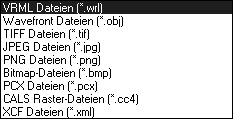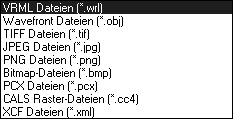Exporting from 3D Mode
You can export from 3D mode into a range of formats. In principle, the Export command is used in the same way as described earlier.
Various raster formats are available for export. In Arbortext IsoDraw CADprocess, VRML and Wavefront formats are also available
Exporting out of 3D mode is particularly interesting when you want to make use of a colored drawing.
VRML and Wavefront
Applies to Arbortext IsoDraw CADprocess only.
Colored drawings exported into VRML or Wavefront can then be edited with special rendering software.
There are no special preferences for exporting into VRML and Wavefront. There are therefore no dialog boxes relating to options for these formats. Surface elements are exported.
General notes on exporting from Arbortext IsoDraw can be found in the Arbortext IsoDraw Data Exchange Reference.
| It is better to export into VRML format. When working in this format, object names and the object structure are also exported. This object information is retained for any editing work that follows. |
Raster Formats
Which raster format you should use depends primarily on how the file is to be used or edited.
| Applies to Arbortext IsoDraw CADprocess only. Imagine that you have prepared an imported 3D file for export and that the file contains surfaces with color rendering which you want to use for e.g. a product brochure. You have changed colors and optimized the depiction of the colors in Smooth rendering display mode, as necessary. Before selecting the > menu command, you must ensure that you have set the display mode in which the drawing is to be exported. For export purposes, a drawing optimized in Smooth rendering mode must be depicted on the screen in this display mode. |
After selecting the desired raster format, there are various options in the export dialog box relating to editing and settings. You can find further information on the setting options of raster formats in the Arbortext IsoDraw Data Exchange Reference under the individual formats.
| When working with extensive 3D data, you should first scale the drawing to reduce storage requirement. If you would like to see the drawing in its scaled size, temporarily scale it in 3D mode. Otherwise, set scaling in the export dialog. |