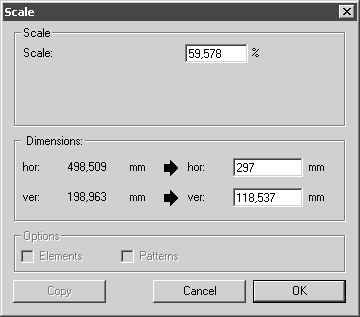Export
The Save command allows you to save an illustration in Arbortext IsoDraw format. This format can only be read by Arbortext IsoDraw. The Export command, on the other hand, can be used to save Arbortext IsoDraw documents so that they can be read and edited by other programs. A number of different formats are available for this purpose.
The following dialog box will appear when this command is selected:
Select the required format from the list. Arbortext IsoDraw will attach some characters to the suggested file name depending on the format you select. The file extension is required for the Windows platform. If the exported file is moved to a different hardware platform, this extension may also be required there.
File Format
Every file format you select is saved in accordance with the settings in the Preferences command.
In addition to choosing the target format, you also have the following options:
Options
Click the Options button if you want to check the preferences before saving. A dialog box will appear which shows you the current settings for the selected format. You can change these settings here without having to select the > command. Your changes will then be made the new standard preferences for this format.
Scale
A click on the
Scaling
button opens the following dialog box:
In practice, you will often create illustrations in Arbortext IsoDraw which are in a larger format than you will actually need in print. The printout will rarely be in a format larger than letter format, however.
The dialog box allows you to set the scale of the illustration you want to export. Arbortext IsoDraw calculates the area which your drawn elements take up. If this area is greater than letter format the scaling button flashes when the export dialog is opened. This is intended to remind you that it may be best to reduce the output size.
Scale
The scale in the scaling dialog box is automatically set to the value which would be needed to scale the output to letter format size. As with Scale you can set the required size by entering a scale in the entry field. If you confirm with OK the scale is applied, it is not applied if you select Cancel.
Alternatively, you can also enter the value using a mathematical formula. This may save you having to work out a percentage value. When entering values, observe the calculation rules. Information on how to enter values can be found in the Drawing Basics Tutorial.
Dimensions
In the fields next to hor: or ver:, the corresponding values appear for the extent of the selection when the percentage values are entered under Scale. If you want to define an exact extent for the selection, you can enter this extent here directly in the entry fields. The actual values are indicated to the left of the entry fields.
The original drawing is not changed by your entries.
| Of course, you can also change the scale if the button is not flashing. |
If you ignore the flashing button or do not enter any scale, the illustration will be exported at a scale of 100%.
Export Formats
The list of file formats supported by Arbortext IsoDraw has grown steadily and now includes all important standard and exchange formats in the graphic and CAD sectors. New versions of programs or revisions of standards mean that the filters for these formats need to be constantly updated. To enable us to document these changes quickly and effectively, we have compiled descriptions of the individual formats and relevant dialog boxes in the Arbortext IsoDraw Data Exchange Reference.
| It is only possible to export elements of those layers which are identified in the layer window as being exportable. All other layers are skipped. Please note that it is often impossible to export an illustration to another format and retain the same quality and detail. . You can find more about this subject in the Arbortext IsoDraw Data Exchange Reference. |
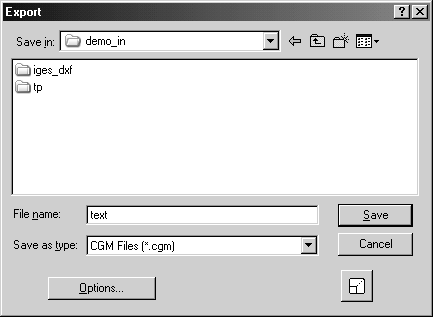
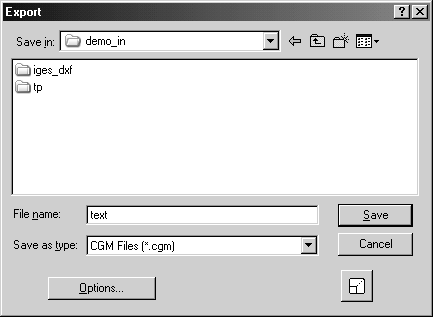
 button opens the following dialog box:
button opens the following dialog box: