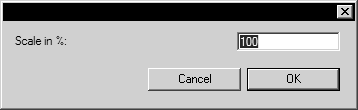Batch Process Wizard Step 4 – Specify Output (for Converting)
If you selected Convert files under Step 1: What do you want to do? in the Batch process wizard dialog box, specify the destination folder, output file format, and (optionally) any output file settings for the batch as follows:
1. Under Step 4: Specify Destination, click Folder. The Browse for Folder dialog box opens.
2. Browse to select the output folder then click OK. In the Batch process wizard dialog box, the folder path appears in the box above Output.
3. To specify the output file format and (optionally) change output file settings, such as scaling and export preferences, click Options. The Options dialog box opens.
4. In the Options dialog, do the following:
a. Click a file type in the Format list to select the output file format.
b. (Optional) Click the
Scaling
button in the
Options dialog box. Enter a value for
Scale in % then click
OK. Each file in the batch will be proportionally enlarged or reduced by the percentage you entered. If you do not want change the scaling of each output file, leave
Scale in % at
100 (default).
c. (Optional) If you selected a non-ISO format, click Options in the Options dialog box to change export preference settings for that format. If the Options button is unavailable, there are no export preference settings for the selected format. (See the Arbortext IsoDraw Data Exchange Reference for recommended and optional export preference settings for non-ISO file types.)
| If you select a non-ISO output format, any changes you make to output file settings, such as scaling and export preferences, are applied before the file is saved in the non-ISO output format; i.e., while the file is still in ISO format. (Recall from Batch Process Setup Step 2 – Specify Input that, when you run a batch process on non-ISO input files, each file is imported into ISO format first.) |
5. Click Run at the bottom of the Batch process wizard dialog box to convert each file in the batch and save it in the output folder.
Each converted output file in the output folder reflects the following:
◦ Default or changed input file settings under Step 2: Specify input source, such as Scale in % and import preferences (for non-ISO input file types).
◦ Macro commands executed on the file (if you selected a macro in Step 3: Specify existing macro (optional)).
◦ Default or changed output file settings for Step 4: Specify input source, such as Scale in % and export preferences (for non-ISO input file types).


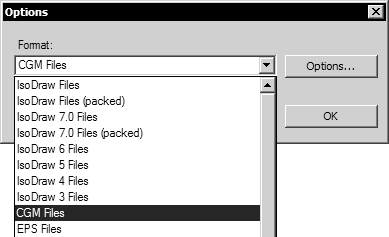
 button in the Options dialog box. Enter a value for Scale in % then click OK. Each file in the batch will be proportionally enlarged or reduced by the percentage you entered. If you do not want change the scaling of each output file, leave Scale in % at 100 (default).
button in the Options dialog box. Enter a value for Scale in % then click OK. Each file in the batch will be proportionally enlarged or reduced by the percentage you entered. If you do not want change the scaling of each output file, leave Scale in % at 100 (default).