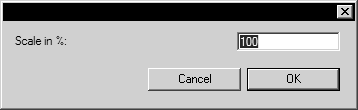Batch Process Setup Step 2 – Specify Input
Do the following to specify the source folder, input file format, and (optionally) any input file settings for the batch of files you want to process:
1. Under Step 2: Specify input source, click Folder. The Browse for Folder dialog box opens.
2. Browse to select the source folder then click OK. The folder path appears in the box below Step 2: Specify input source.
3. To specify the input file format and (optionally) change input file settings, such as scaling and import preferences, click Format. The Options dialog box opens.
4. In the Options dialog, do the following:
a. Click a file type in the Format list to select the input file format.
b. (Optional) Click the
Scaling
button in the
Options dialog box. Enter a value for
Scale in % then click
OK. Each file in the batch will be proportionally enlarged or reduced by the percentage you entered. If you do not want change the scaling of each input file, leave
Scale in % at
100 (default).
c. (Optional) If you selected a non-ISO format, click Options in the Options dialog box to change import preference settings for that format. If the Options button is unavailable, there are no import preference settings for the selected format. (See the Arbortext IsoDraw Data Exchange Reference for recommended and optional import preference settings for non-ISO file types.)
| When you run a batch process on non-ISO input files, each file is imported into ISO format first—before any changes are applied—even if the output format is not ISO. |



 button in the Options dialog box. Enter a value for Scale in % then click OK. Each file in the batch will be proportionally enlarged or reduced by the percentage you entered. If you do not want change the scaling of each input file, leave Scale in % at 100 (default).
button in the Options dialog box. Enter a value for Scale in % then click OK. Each file in the batch will be proportionally enlarged or reduced by the percentage you entered. If you do not want change the scaling of each input file, leave Scale in % at 100 (default).