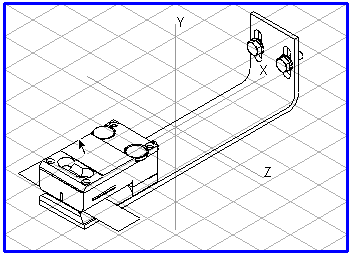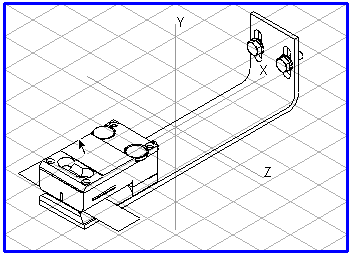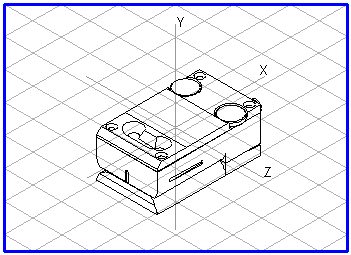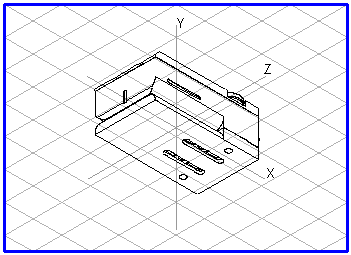Copying in 3D Mode with Arbortext IsoDraw CADprocess
The copy command works in exactly the same way in 3D mode as it does in the 2D mode of Arbortext IsoDraw.
All selected objects, groups, and elements are copied. The following description shows how you can use the copy command in 3D mode.
You have imported an assembly unit with numerous assemblies in order to create a spare parts catalog. Parallel to this, you want to use certain assemblies for e.g. operating instructions.
Take this Example
Open a new document and save the file under a new name.
Select the assemblies you wish to continue using. Do this either in the drawing using the arrow cursor or in the object window, then choose > .
Now change to the new document. Choose > . You will see that the 3D mode window changes, All information including the object information for the copied assemblies remains available. Click the Center elements tool. All assemblies can now be seen clearly on the coordinate system. You can now use all the tools and menu commands to edit the assemblies before you convert them to a 2D illustration.
The figure on the left depicts the copied assemblies that have been pasted into the new Arbortext IsoDraw CADprocess document. The figure on the right shows the assemblies in a different projection.