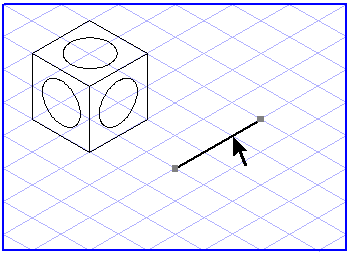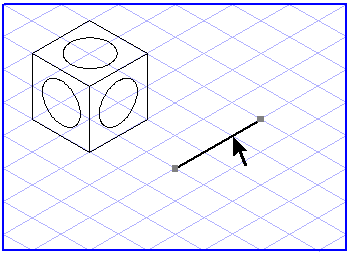Copy
The > menu allows you to copy selected elements in the program’s clipboard. These elements replace the previous contents of the clipboard.
You can use the > menu to insert these elements into the drawing from the clipboard if the contents of the clipboard have not been overwritten by subsequent operations (copying or cutting of other elements).
If you are editing text elements, use this command to copy the selected text. You can then reinsert the text at any text position using the > menu.
If you are editing image elements, use this command to copy the selected pixels. You can then reinsert the pixels at any point using the > menu. Image editing must be activated for pasting operations.
|
|
Arbortext IsoDraw has its own clipboard. This means that elements cannot be copied into other programs via the Windows clipboard.
Unlike with entire elements, cut-out texts and parts of image elements are placed in the Windows clipboard and can thus be exchanged between programs. The contents of the Arbortext IsoDraw clipboard remain unchanged.
|