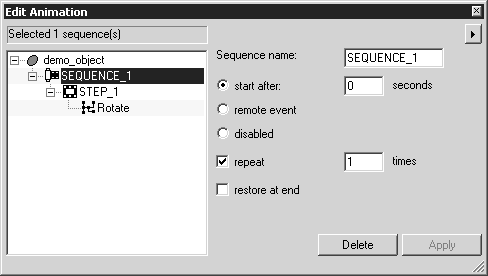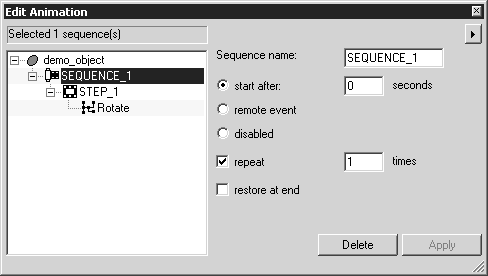Sequence Setting Options
Sequence Name
The name of the selected sequence appears here. You can change this name. If you change it, the Apply button becomes available.
Start After
When you have created a sequence, this is where you can specify when the sequence is to begin during the animation’s playback. The sequence will start at the point in time that is entered. It is possible to change this start time. When it has been changed, the Apply button becomes available. The amended start time is indicated in the Timeline dialog box. The sequence bar is moved accordingly on the axis.
The start time for the first sequence can be set as you wish. When entering start times for any subsequent sequences you must ensure that no other sequence exists for the desired start time. The sequences created for an object cannot overlap. A sequence must end before the next sequence can start.
Remote Event
This option should be selected when the animation is to be started via another object or from a different application. To do this you must create a link. You can specify a link from an object to the target object with animation using the setting under > in the
Object info dialog box. You can read more on this in
Object Info. An example of a
remote-operated animation can be found in the
Drawing Basics Tutorial.
Disabled
This option disables the selected animation sequence, or sequences. If you select
disabled, the sequence cannot be part of a master sequence. (See
Remote Start Master Sequences.)
Repeat
If the selected sequence is to be repeated, check the box next to this option and enter the number of repetitions in the entry field. When the option has been selected, the Apply button becomes available.
The repetition is indicated in the Timeline dialog box. The sequence bar is extended to incorporate the prolonged duration of the sequence caused by the repetition. This part of the sequence bar is highlighted in light gray on the axis.
Restore at End
When selected, this option means that, at the end of the current sequence, the object is restored to the position it occupied at the start of the sequence. When the option has been selected, the Apply button becomes available.