Element Info
In element info, you can modify the point types for a Bézier path and the assignment of handles for the Bézier points. Select an image element, then choose > .
| The > command can only be executed for a single element. |
You can perform changes by clicking the appropriate buttons. These changes will be displayed roughly in the preview box at the upper right.
The settings are performed separately for each Bézier point. The current Bézier point is selected in the preview box and can be changed by clicking the next point or last point

buttons. The current path segment lies behind the current Bézier point.
Point Type
You can define whether the Bézier point selected in the preview box is to be a curve point or a corner point. Click the relevant button for this purpose.
Handles
This field allows you to specify the number of handles for the selected Bézier point. You can switch With handle on or off by clicking the appropriate button.
| Since curve points always need to have two handles, you can only perform this handle setting for corner points. |
Quitting the Dialog Box
You can confirm your entries by clicking OK. Clicking the Cancel button quits the dialog box without applying any changes you have made.
| Changing from a corner point to a curve point and deleting/adding handles can generally be performed directly using the Bézier  tool so that you do not need to open this dialog box. |
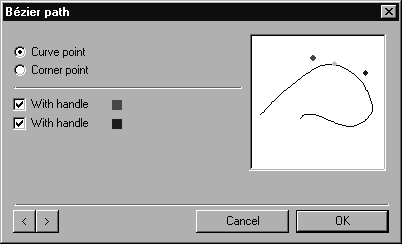
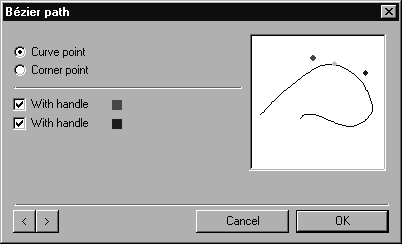
 buttons. The current path segment lies behind the current Bézier point.
buttons. The current path segment lies behind the current Bézier point. tool so that you do not need to open this dialog box.
tool so that you do not need to open this dialog box.