To delete Bézier points, select the Delete Bézier points tool from the toolbox. The cursor becomes a Bézier
tool from the toolbox. The cursor becomes a Bézier  cursor.
cursor.
 tool from the toolbox. The cursor becomes a Bézier
tool from the toolbox. The cursor becomes a Bézier  cursor.
cursor. tool from the toolbox. The cursor becomes a Bézier
tool from the toolbox. The cursor becomes a Bézier  cursor.
cursor. cursor. You can remove several points simultaneously if you click the mouse button and drag a selection rectangle while holding down the mouse button. When you release the mouse button, all Bézier points inside the selection rectangle will be deleted. It is unimportant whether the rectangle encloses the points of only one element or several elements.
cursor. You can remove several points simultaneously if you click the mouse button and drag a selection rectangle while holding down the mouse button. When you release the mouse button, all Bézier points inside the selection rectangle will be deleted. It is unimportant whether the rectangle encloses the points of only one element or several elements.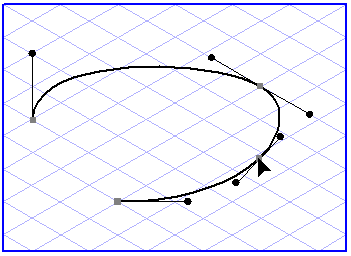 | 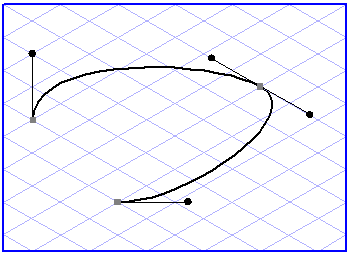 |
 tool from the toolbox and, holding down the SHIFT key, click the point you want to delete. This option is very useful if you want to delete points during the drawing process without interrupting the active path.
tool from the toolbox and, holding down the SHIFT key, click the point you want to delete. This option is very useful if you want to delete points during the drawing process without interrupting the active path.