Preferences for Import
Arbortext IsoDraw CADprocess supports additional import options specifically for STEP files. When these options are selected, all the assemblies defaulted by the generating system are recognized when STEP files are imported. Arbortext IsoDraw CADprocess also creates object info for each of these assemblies. A hotspot can also be generated if required.
Choose > , then click the STEP Import symbol. The following preferences panel appears for import:
You can set the following preferences for the import process:
Select Assemblies
If you select the Select assemblies check box, the Selection of Structures dialog box appears when the file is opened. You can use this to select which assemblies are to be imported. If you do not select this option, all assemblies in the file will be imported.
Create Object Information for Assemblies:
If you select the Create object information for assemblies check box, then you can select one of the settings below in the Hot Spot box:
• no hotspot – object info is created for each assembly, but hotspots are not. Each assembly’s object name matches the name it was assigned in the system that originally generated it.
• Lines of object – a hotspot will be generated for each assembly in addition to the object info. This allows you to trigger an action later by simply clicking the object.
If you do not select the Create object information for assemblies check box, the name Group will appear in the Object window in place of the object name for each assembly once import has been completed.
Scale
Click the
Scaling
button in the lower left corner to open the scaling dialog. You can use it to enlarge or reduce the drawing during the importing stage.
Clicking OK confirms your entry, clicking Cancel aborts the operation.
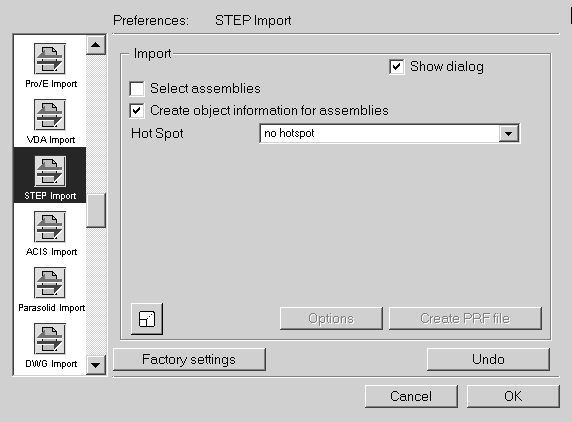
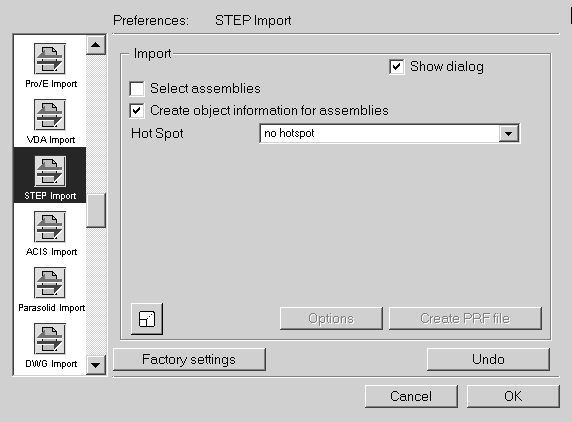
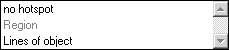
 button in the lower left corner to open the scaling dialog. You can use it to enlarge or reduce the drawing during the importing stage.
button in the lower left corner to open the scaling dialog. You can use it to enlarge or reduce the drawing during the importing stage.