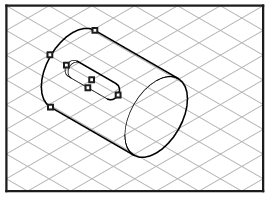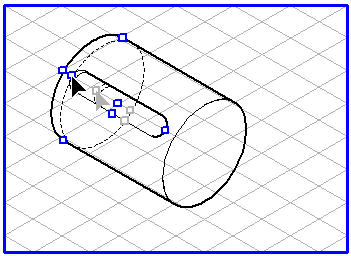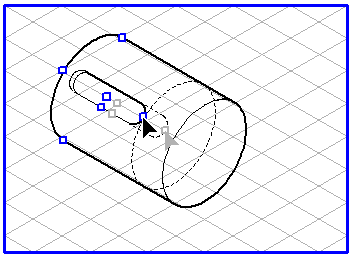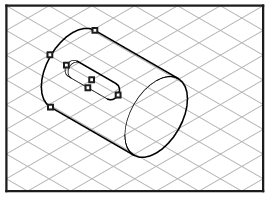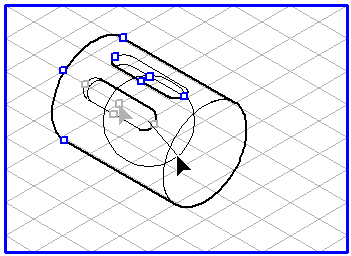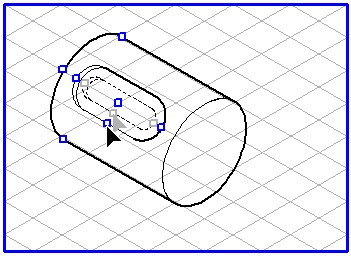Shaft Segment – Key, Round
You have selected the Shaft tool and drawn an ellipse of diameter 30 mm. Drag the segment from the central dragging point to 40 mm. Select Key, round from the pop-up menu. A keyway with several dragging points appears on the shaft segment. The center of the keyway lies laterally at 45°. The angle depends on the perspective plane of the ellipse. At the same time, the entry fields with the changeable dimensions for the Key, round variation appear.
The changeable dimensions of the keyway are shown in the front plane drawing.
Dimension L1 gives the start of the keyway in relation to the starting ellipse.
Dimension L2 gives the total length of the keyway.
The width of the keyway is determined by dimension W.
The depth of the keyway can be changed in the entry field for dimension T.
Use the angle a to rotate the keyway around the circumference of the shaft segment. If you enter a positive value, the keyway will rotate counterclockwise, while a negative value will rotate the keyway in clockwise direction. The effect of your angle entry depends on the major axis on which you have created your drawing. The effect of your angle entry depends on the major axis on which you have created your drawing.
Except for the keyway depth
T, you can also change all dimensions using the dragging points. To do this, click on a dragging point. The drawing cursor turns into an arrow tip

. Holding down the mouse button, drag the mouse over the drawing area. Once you have reached the desired position, release the mouse button. While you are moving the dragging point, the current dimension is shown in the associated entry field. Use the foremost dragging point on the keyway to change the keyway's starting position (
L1). If you move the point, you will see a dynamic auxiliary ellipse. Using the rearmost dragging point, you can change the total length of the keyway (
L2). Here too, a dynamic auxiliary ellipse accompanies the movement.
If you drag from the central point, you will see a line representing the angle of rotation, alongside an angle value. The angle value initially shows 0 and lies at 45°. Use the handle on the outer edge of the keyway to change the keyway's width (W).
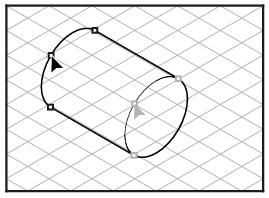
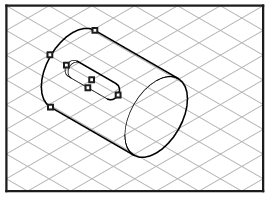
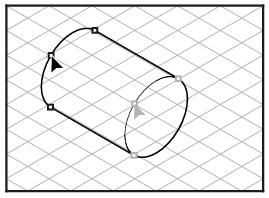
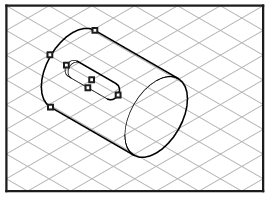
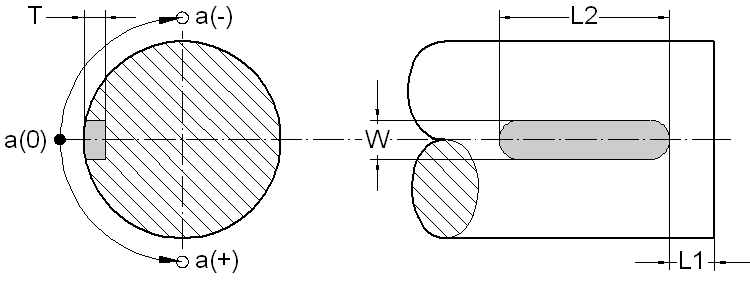
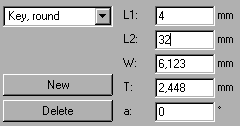
 . Holding down the mouse button, drag the mouse over the drawing area. Once you have reached the desired position, release the mouse button. While you are moving the dragging point, the current dimension is shown in the associated entry field. Use the foremost dragging point on the keyway to change the keyway's starting position (L1). If you move the point, you will see a dynamic auxiliary ellipse. Using the rearmost dragging point, you can change the total length of the keyway (L2). Here too, a dynamic auxiliary ellipse accompanies the movement.
. Holding down the mouse button, drag the mouse over the drawing area. Once you have reached the desired position, release the mouse button. While you are moving the dragging point, the current dimension is shown in the associated entry field. Use the foremost dragging point on the keyway to change the keyway's starting position (L1). If you move the point, you will see a dynamic auxiliary ellipse. Using the rearmost dragging point, you can change the total length of the keyway (L2). Here too, a dynamic auxiliary ellipse accompanies the movement.